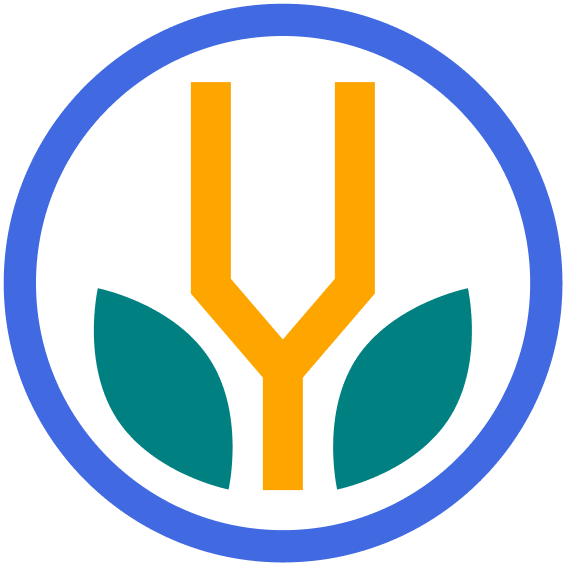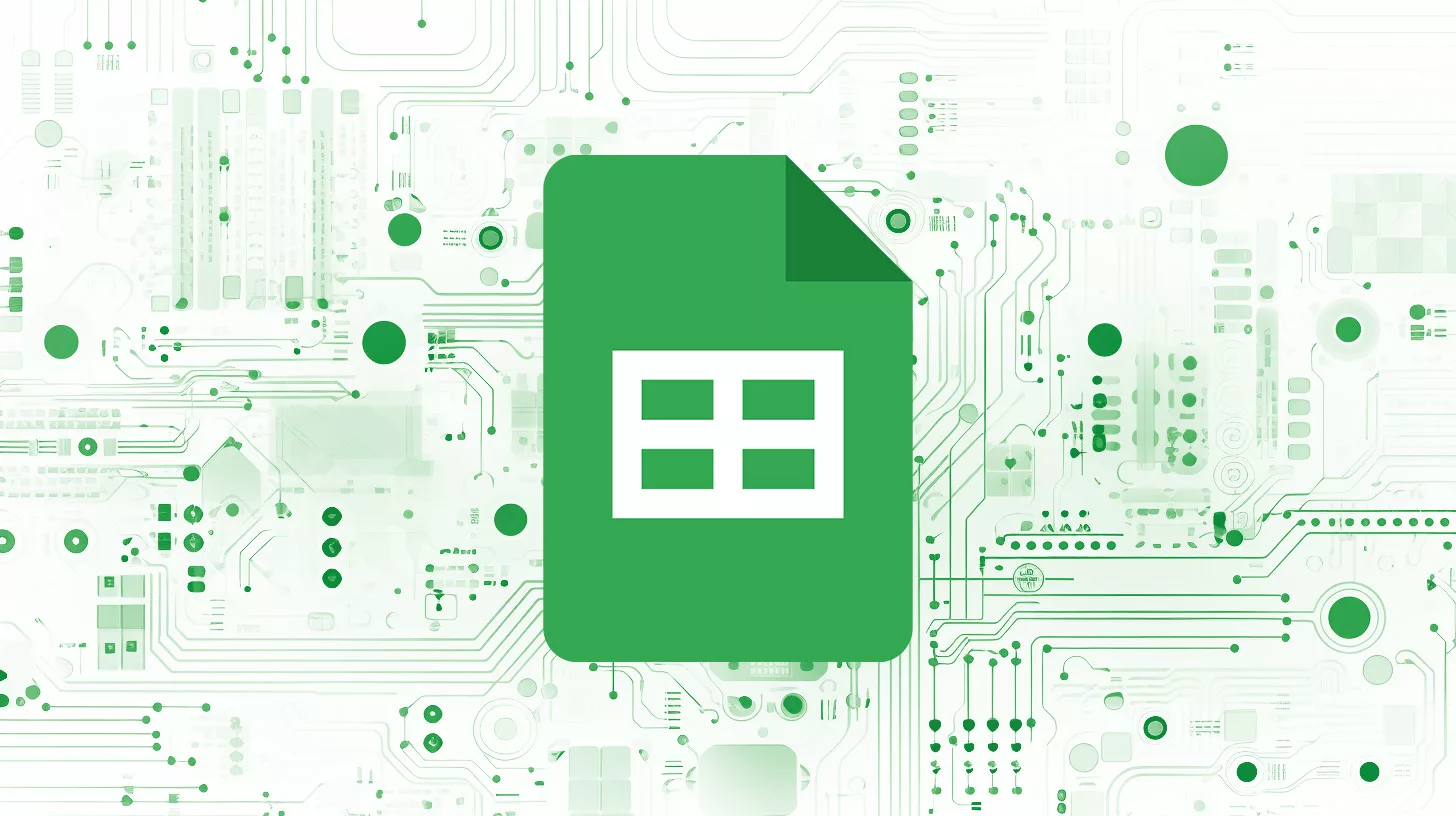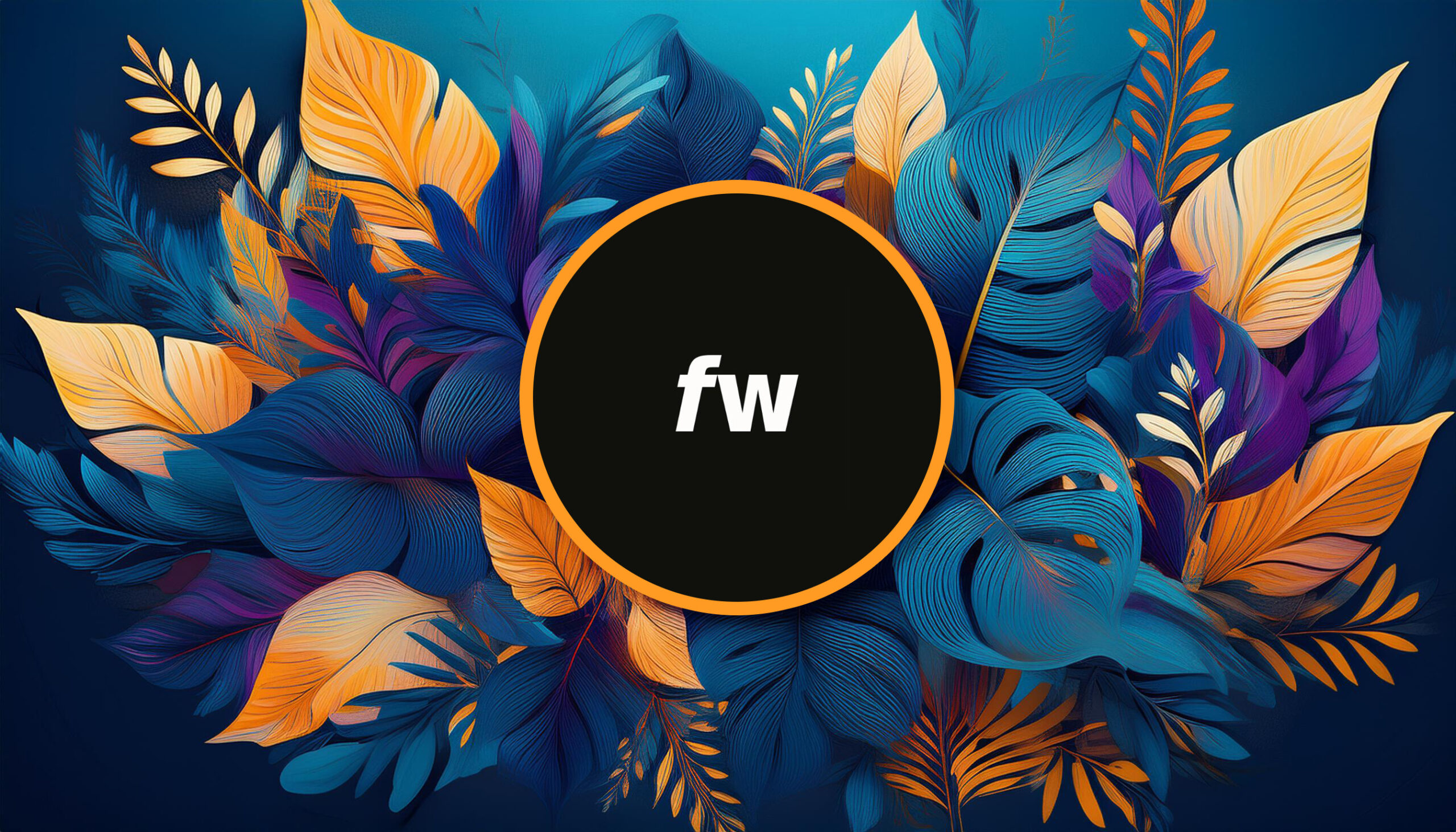Your cart is currently empty!
Google Sheets is a go-to solution for almost anyone regarding online spreadsheets. It can be used for managing most types of data and is an excellent choice for most simple needs. This article covers the basics of the software and outlines how to get started.
What is Google Sheets?
Google Sheets is a powerful spreadsheet application that allows you to create, edit, and share spreadsheets with others. It is a cloud-based application, so you can access your spreadsheets from anywhere with an internet connection. It also features offline support, so you can get work done without needing to be connected.
It can be used for a variety of tasks, such as:
- Managing finances
- Tracking data
- Creating reports
- Creating charts and graphs
- Planning projects
Sheets is easy to use, but it also has many advanced features that can be used to create complex spreadsheets. It’s up to you how you’d like to manage your data.
Key Google Sheets Features
Here are some of the top reasons to use Sheets as your spreadsheet tool:
- Cloud-Based: Everything you create or edit in Google Sheets is automatically saved and stored in the cloud, ensuring you can access your spreadsheets from any device with an internet connection.
- Collaborative Editing: Multiple users can work on a spreadsheet simultaneously. Changes are reflected in real-time, and each user’s edits are highlighted in a distinct color.
- Extensions and Add-ons: Enhance functionality by integrating third-party tools and add-ons designed specifically for Google Sheets.
- Integration with Google Workspace: Google Sheets works well with other Google applications like Google Docs, making it easier to share data and collaborate across various projects.
- Free to Use: Sheets is entirely free with a personal Google account and offers a robust set of features suitable for both personal and professional use.
There are many good reasons beyond these, including the fact that it is widely popular with a gigantic user base. This makes it so that almost anyone can view and edit data within the app.
How to Learn Google Sheets
Google Sheets can be used in relatively simple ways, but mastering it can result in great productivity boosts and be highly valuable for nearly any career. Try these techniques to improve your skills.
1. Start with Google’s Tutorials
Google has an official Google Sheets training platform with quick start guides, cheat sheets, and other helpful resources. It’s good to understand their documentation so you can easily reference it later and get up-to-date information from the source.
2. Explore YouTube Tutorials
Go to YouTube and search for whatever topic you want to learn about for Google Sheets. Many YouTubers have created countless tutorials on nearly every feature in the software. Check out the official Google Workspace channel if you want tips straight from Google.
3. Take Online Courses
Platforms such as Coursera, Udemy, and LinkedIn Learning offer comprehensive courses on Google Sheets, covering beginner to advanced skill levels. These offer a more structured approach to learning Sheets, which can be useful when establishing fundamental knowledge.
4. Explore the Google Sheets Community
If you can’t find what you’re looking for elsewhere, try the official community, where users can ask questions and get feedback from other members and staff. Or, try other popular online communities like the Google Sheets subreddit.
5. Practice with projects
The best way to apply your skills is by using them. Take what you’ve learned and try to use them in effective ways. This will help you understand the concepts and design better ways to get stuff accomplished. ?⚡️?
Best Practices for Google Sheets
When using Sheets, leverage the platform efficiently to save time and effort. Keep these in mind to get the most out of your work.
- Organize Your Sheets: Maintain a clean workspace. Use meaningful names for your sheets, and color-code tabs if you have multiple sheets within one document. This makes navigating and finding relevant data much easier.
- Utilize Data Validation: The data validation feature ensures the data entered matches your criteria. This helps maintain consistency and avoid errors, especially when multiple collaborators are involved.
- Implement Cell Referencing: Instead of manually entering data, use cell references. This ensures that if a value in one cell changes, all related calculations are updated automatically. (Psst… Airtable is much better at this.)
- Use Conditional Formatting: Make your data pop and easily readable by using conditional formatting. This allows cells to change color based on specific criteria, making trends and anomalies easier to spot.
- Secure Sensitive Information: If you’re working with confidential data, use the features to protect the sheet or a range of data. This restricts editing access to only those with certain permissions.
- Limit the Use of Extensions and Add-ons: While extensions and add-ons can enhance functionality, they can slow down your sheet’s performance. Only keep those that you frequently use.
- Learn Keyboard Shortcuts: Familiarize yourself with Google Sheets’ keyboard shortcuts to speed up your workflow. This can save tons of time in the long run.
These practices help your Google Sheets experience to be smoother, more efficient, and better organized. Develop good habits to ensure you utilize the platform’s capabilities to the fullest.
Google Sheets Alternatives
While Google Sheets is a heavy hitter, it’s not the popular spreadsheet solution. There are several robust alternatives out there, each offering unique strengths.
- Microsoft Excel: Familiar interface with a rich function library and powerful data analysis tools. Best alternate solution for those in Microsoft’s ecosystem.
- Airtable: A spreadsheet-database hybrid with customizable blocks and a visually pleasing interface. Better for recordkeeping and database management.
- LibreOffice Calc: An open-source alternative with great compatibility and extension support. Good if you need a free offline application for spreadsheets.
- Numbers: Apple’s spreadsheet software. A common offline solution for those who don’t have Excel installed.
When deciding on the best alternative, consider your requirements. Some tools may offer superior data management, while others shine in collaborative capabilities or visual presentation. Whatever your needs, these should be worthy considerations.
Bottom Line
Google Sheets is an incredibly popular spreadsheet application that’s easy to use and collaborate with. Keep your skills fresh with online learning and education to improve your productivity and save time when managing information. They’ll be useful with Sheets and any other efforts with your data. ?
Topics