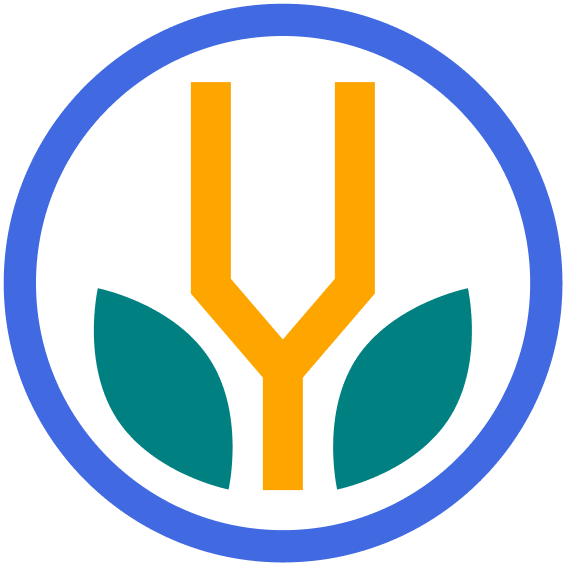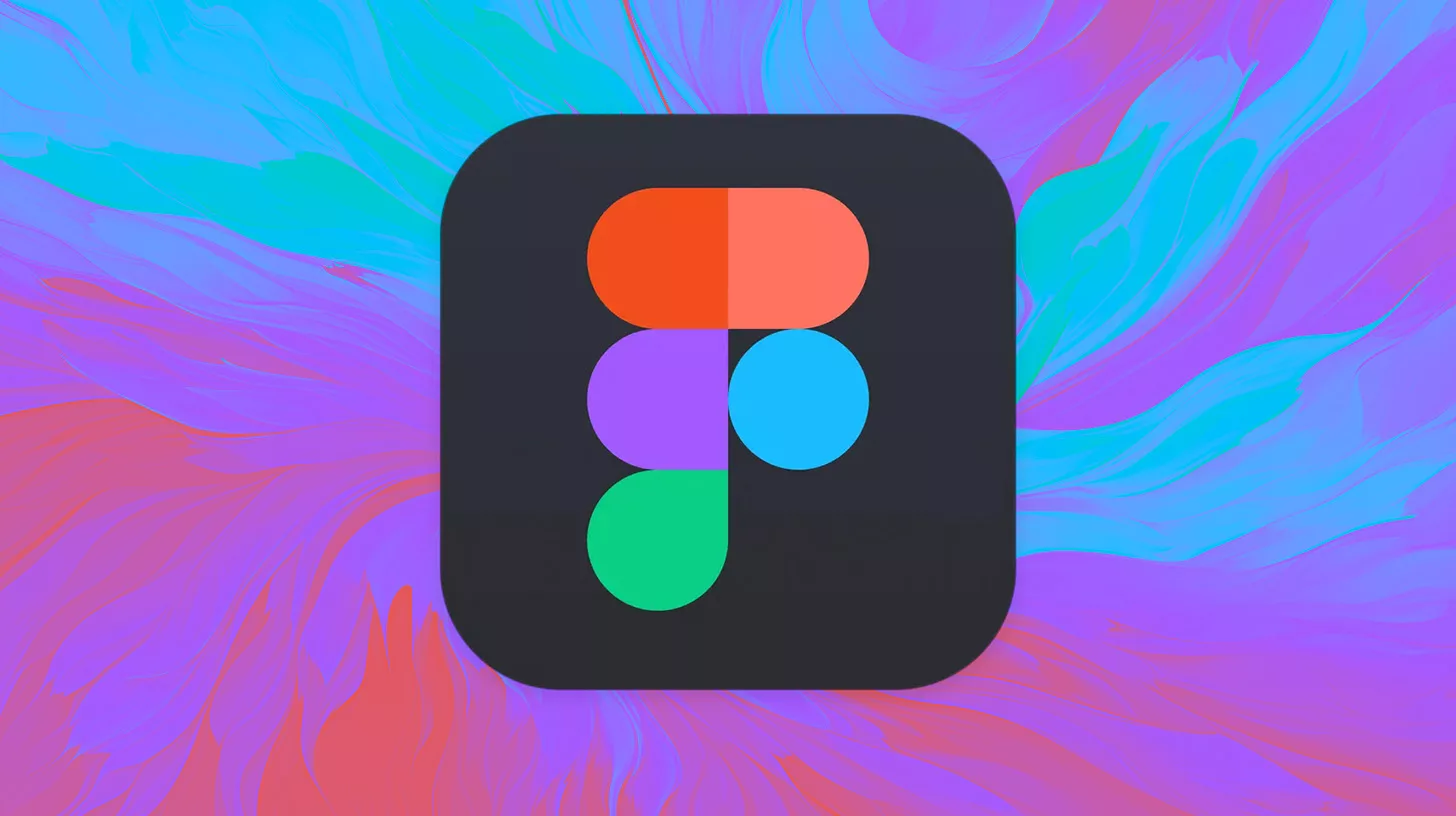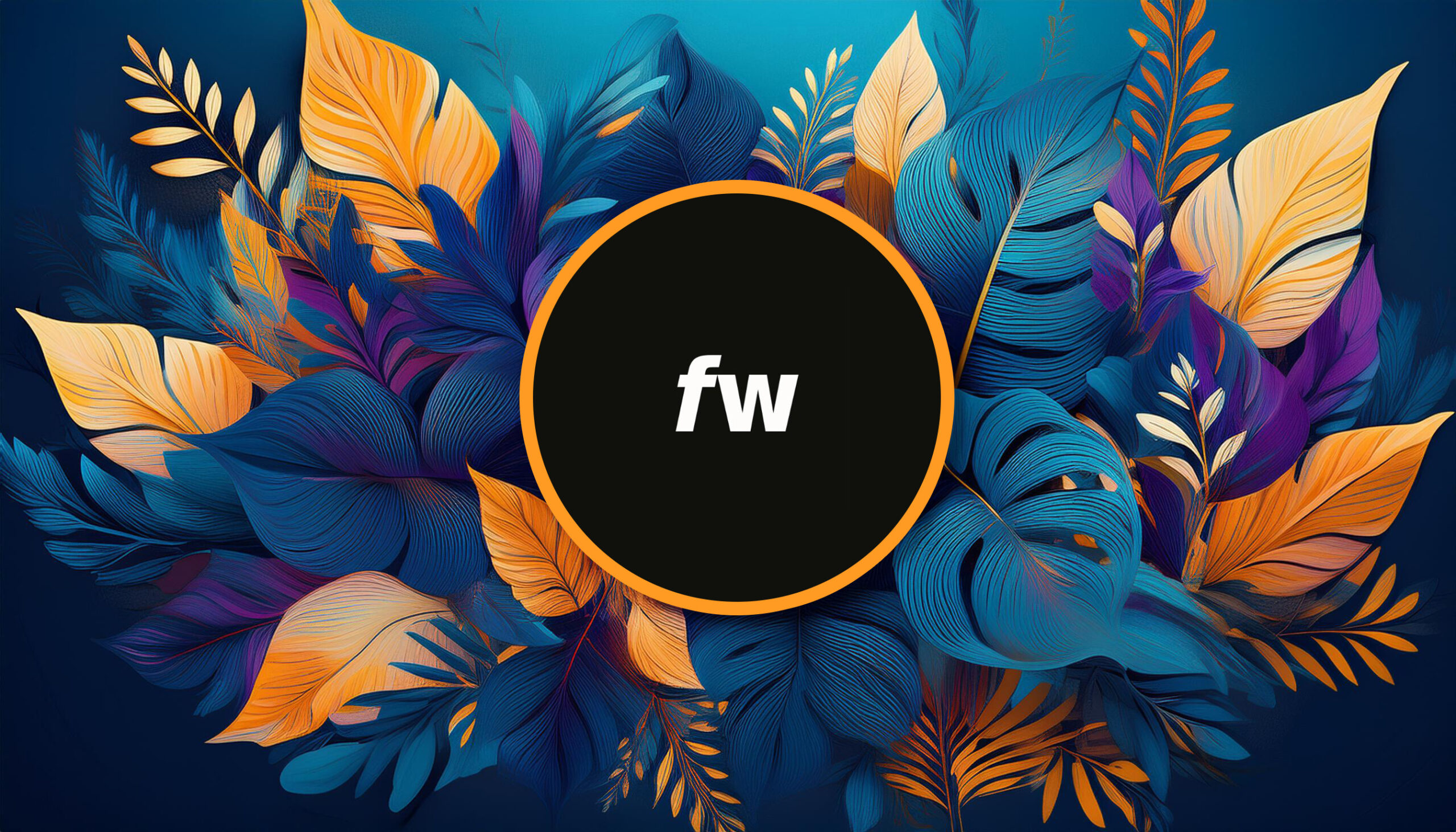Your cart is currently empty!
Figma is a design tool that has become increasingly popular and is now used as the standard in web design. This is largely because of its ease of use, rich functionality, and collaboration features. Whether you’re a seasoned designer or starting out, learning Figma can significantly boost your workflow. This article will help you get started.
What is Figma?
Figma is a cloud-based design tool that facilitates collaborative digital design. It’s a platform where designers can create, prototype, and get feedback, all in real-time and in one place.
What sets Figma apart from traditional design software is its ability to function entirely within a web browser, eliminating the need for complex installations or updates. It does offer a desktop app, but all work can still be done in the browser, convenient for teams and companies that want to reduce tech effort and maintenance.
Why Use Figma?
Figma has rapidly risen to prominence in the design world, and with good reason. Below are compelling reasons to use Figma for your design and collaboration needs:
- Real-time Collaboration: One of Figma’s standout features is its collaboration ability to allow multiple team members to work on a design simultaneously, similar to how Google Docs functions for document editing. This real-time collaboration minimizes versioning issues and streamlines the design process.
- Platform Agnostic: Figma operates in the browser, making it platform-independent. This removes the hassle of software compatibility across teams with mixed operating systems.
- Intuitive User Interface: Figma’s UI is user-friendly, making it accessible for both seasoned designers and newcomers. Handy guides, adjustable properties, and a clean workspace make it a pleasure to use. (Once you get the hang of it.)
- Component System: With Figma, you can create components (reusable design elements) and maintain them with ease. If you update a master component, all instances get updated, ensuring consistency and reducing repetitive work. ? ? ?
- Extensive Plugin Ecosystem: Figma’s growing community has led to a rich ecosystem of plugins that can automate tasks, integrate with other tools, or introduce new features, customizing Figma to your specific needs.
- Accessible Anywhere: Since Figma is cloud-based, your designs are available wherever you have an internet connection. No need to transfer files or worry about accessing your work on a different device.
- Design Systems: Establishing a design system is straightforward. Centralize your brand’s colors, typography, and components, making it easier for the entire team to stay on-brand and maintain design consistency.
- Interactive Prototypes: Figma allows designers to craft interactive prototypes. Test user flows, interactions, and animations without leaving the platform.
Using Figma can streamline your design process, foster better team collaboration, and provide a centralized platform for design and prototyping.
Who Uses Figma?
Figma’s versatility and collaborative nature make it a popular choice among various digital professionals. Its inclusive design and functionality cater to a broad spectrum of users, from solo freelancers to large enterprises.
Here’s an overview of who commonly uses Figma:
- UI/UX Designers: These professionals use it to craft user interfaces for websites, apps, and other digital products. The platform’s intuitive vector tools and responsive design capabilities make it an excellent choice for this demographic.
- Product Designers: Focusing on the end-to-end design of products, these designers value Figma for its prototyping features and design system functionalities.
- Web Designers: Those who create website layouts and designs benefit from Figma’s grid systems, plugins, and components, streamlining the web design process.
- Graphic Designers: While Figma is primarily a UI/UX tool, its vector editing capabilities also cater to graphic designers working on illustrations, logos, and other visual assets.
- Development Teams: Developers use Figma to access design specifications, assets, and code snippets. The platform ensures they have a precise reference when translating designs into functional code.
- Collaborators and Stakeholders: Even those not directly involved in the design process, such as project managers, copywriters, or clients, can access Figma to provide feedback, review designs, or understand the product’s visual direction.
- Educators and Students: Many design courses and bootcamps have integrated Figma into their curriculum due to its ease of use and collaborative features. Students can work on projects together in real-time, mimicking the collaborative nature of a real-world design environment.
- Freelancers: Solo designers who might be working with various clients appreciate Figma’s cloud-based nature, ensuring they can access and share their work from anywhere.
In summary, Figma’s universal appeal isn’t just for designers. It reaches a broader audience, making digital design more accessible and collaborative for everyone involved in a project.
Figma Tools and Functions
Figma is a comprehensive platform packed with a myriad of tools and functions that cater to various aspects of the design process. Here’s an overview of some of the essential tools and features it offers.
Canvas and Frames
- Infinite Canvas: Figma provides an expansive workspace allowing designers to spread out their artboards, prototypes, and other design elements without feeling constrained.
- Frames: These are akin to artboards in other design tools like Adobe Illustrator. They represent different screen sizes or design layouts. The tool allows for quick creation and adjustment of frames for various device types, including desktop, mobile, and tablet.
Design Tools
- Vector Networks: Unlike traditional pen tools, Figma’s vector networks allow designers to create complex shapes with multiple overlapping paths.
- Shape Tools: Basic geometric shapes (rectangle, ellipse, polygon, etc.) are readily available for quick insertion and customization, allowing you to easily build complext objects from them.
Interactive Components
- Components and Instances: Make reusable UI elements (like buttons or headers) and spawn instances of them. Modifying the master component updates all its instances.
- Variants: This function lets you group similar components (like buttons with different states) into one, making organization and application smoother.
Prototyping
- Connections: Link different frames to simulate the flow of an app or website.
- Interactions: Simulate real-world interactions such as hover, click, or drag effects.
- Device Frames: Use community-powered device frames to see how the design looks on various devices, including mobile phones, tablets, desktops, and whatever else is needed.
Collaboration
- Multiplayer Editing: Team members can work on the same document simultaneously, observing each other’s cursors and edits in real time.
- Commenting: Stakeholders can provide feedback directly on the design, tagging team members and attaching their comments to specific elements.
Typography and Styles
- Text Styles: Create and manage a collection of text styles for consistent typography.
- Color Styles: Save and apply color palettes across the design, ensuring consistent branding.
Extensions and Plugins
- Plugin Community: Enhance Figma’s functionality through a vast array of community-developed plugins, catering to specific needs, from icon insertion to complex design automation.
- Integrations: Figma can be integrated with other tools and platforms, be it for handoff, version control, or user testing.
Assets and Exporting
- Asset Panel: This panel keeps track of components, styles, and other reusable elements, making them readily available for use.
- Exporting: Design elements can be exported in various formats (JPEG, PNG, SVG) and resolutions, customized for web or app development.
These tools and functions make Figma a versatile platform, adaptable to various design challenges. Whether you’re wireframing, creating high-fidelity designs, or prototyping interactions, Figma offers an experience that enhances efficiency and collaboration.
How to Learn Figma
There are many ways to learn Figma. We’ll highlight some top methods to help structure the learning process and outline available materials.
Official Figma Resources
- Figma’s Official Tutorials: Figma provides a series of official tutorials to guide newcomers. These cover everything from basic operations to advanced functionalities.
- Figma Community: Explore the Figma Community. This platform offers shared designs, plugins, and insights from fellow designers. It’s a great place for learning through observation and interaction.
Online Courses & Platforms
- Udemy: This platform offers comprehensive courses on Figma, catering to both beginners and experienced designers. Look for top-rated courses to ensure quality learning.
- Coursera: Some design institutions offer specialized courses that include Figma as part of their curriculum. It’s a good place to get a holistic understanding.
- Skillshare: Home to myriad design courses, Skillshare boasts several in-depth Figma tutorials, often taught by industry professionals.
- LinkedIn Learning: Offers structured video courses covering a variety of uses and professions. Typically available for free with a library card.
YouTube Tutorials
Figma has their own YouTube channel, as well as numerous design professionals share their knowledge on the platform. Typically you can search for a feature or process and add “figma” somewhere in the query and you’re golden. ?
Hands-on Projects
Finally, the best way to master Figma is through hands-on experience. Collaborate on real projects, be it personal, freelance, or as part of a team. Real-world challenges provide the most enriching learning experiences.
Learning Figma is a blend of structured courses, self-exploration, community engagement, and hands-on practice. With its increasing popularity and robust community support, resources are abundant. Explore, stay curious, and practice regularly to become proficient.
Figma Alternatives
As Figma has grown in popularity, several other tools have either emerged or solidified their place in the design community. Each tool has its unique features and advantages, making them preferable for different purposes or audiences.
Here’s a breakdown of some of Figma’s main competitors:
Adobe XD
Part of the Adobe Creative Cloud, Adobe XD is a vector-based user experience design tool for web apps and mobile applications.
- Strengths: Integration with other Adobe products, repeat grid feature, voice prototyping, and auto-animate.
- Ideal for: Designers already invested in the Adobe ecosystem, or those focusing heavily on animation within their prototypes.
Sketch
Exclusively available for macOS, Sketch is a vector graphics editor for designing UIs and digital assets.
- Strengths: Powerful plugin system, symbol-based designing, and shared libraries for team collaboration.
- Ideal for: macOS users looking for a robust and mature design tool, especially with a strong community of plugin developers.
Miro
Miro is an online collaborative whiteboarding platform that integrates visual tools and design widgets.
- Strengths: Infinite canvas, real-time collaboration, and a wide array of templates.
- Ideal for: Teams looking for brainstorming, ideation, and collaborative workshops beyond the typical design workflow.
Balsamiq
Balsamiq focuses on wireframing with a low-fidelity approach, aiming to reproduce the experience of sketching on a whiteboard.
- Strengths: Quick mockups, drag-and-drop elements, and a hand-drawn style.
- Ideal for: Designers aiming for rapid prototyping without focusing on aesthetic details.
Adobe Illustrator
Another member of the Adobe family, Illustrator is a comprehensive vector graphics software.
- Strengths: Precision drawing tools, vast gradient editing options, and integration with Adobe’s suite.
- Ideal for: Graphic designers focused on creating intricate illustrations or those needing detailed vector artwork.
While Figma has a significant place in design, numerous other tools offer different features and strengths. The best choice often depends on your specific needs, workflow preferences, and the nature of your projects.
Bottom Line
Figma has redefined what it means to design in a digital space. With its emphasis on collaboration, consistency, and real-time feedback, it stands out as an invaluable tool for designers everywhere.
Whether you’re designing an app, a website, or a digital product, understanding and utilizing Figma to its fullest can make a significant difference in your design process. ?
Topics