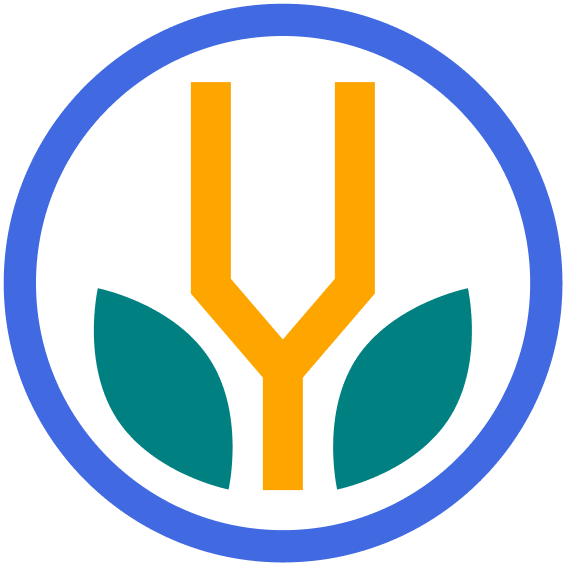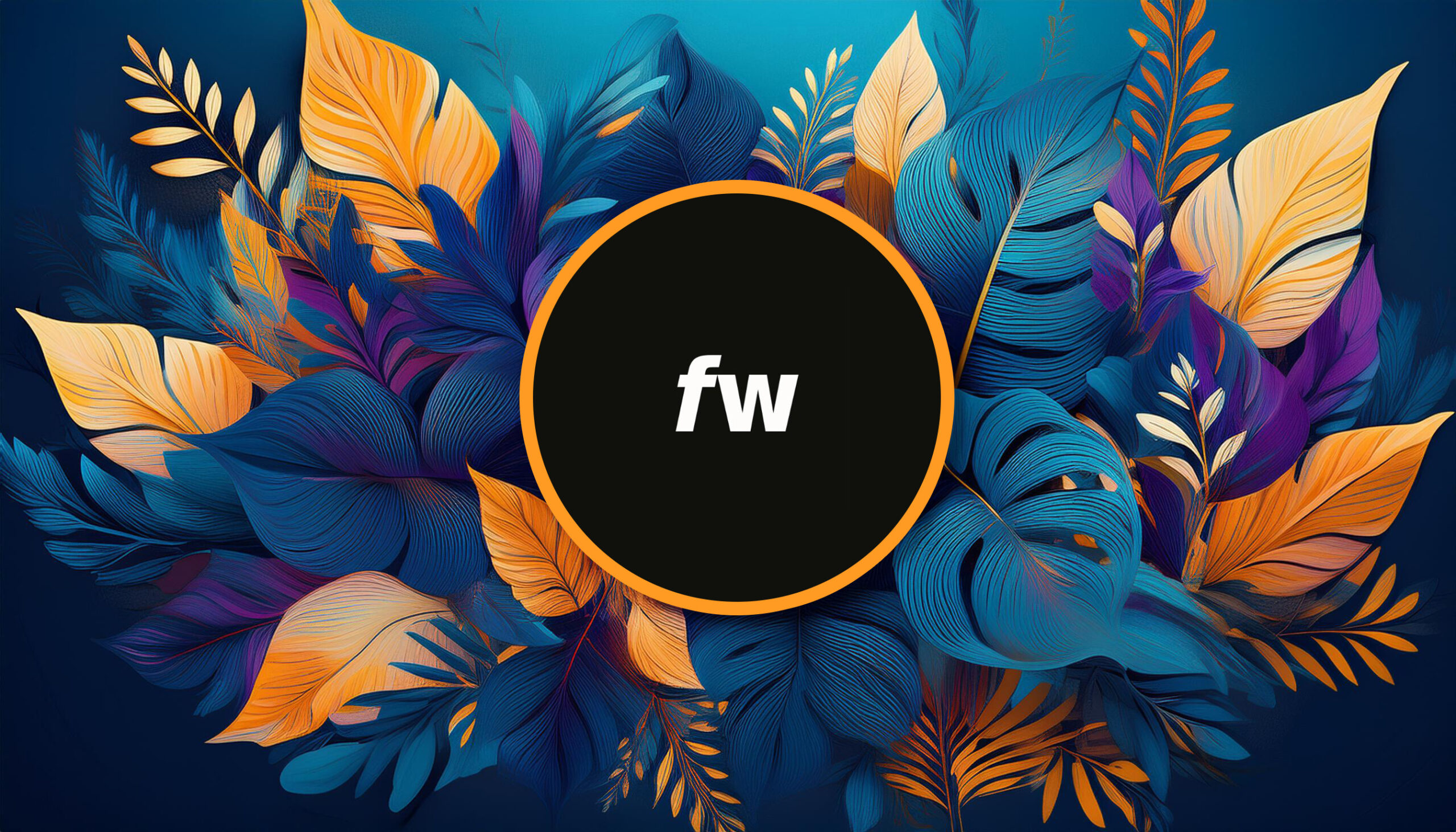Your cart is currently empty!
Adobe Illustrator is one of the most powerful vector graphic editing software available today. Whether you’re creating logos, infographics, or other visual designs, Illustrator offers a range of tools and features to help make your vision a work of art.
What is Adobe Illustrator?
Adobe Illustrator is a part of the Adobe Creative Cloud suite and is specifically designed for creating vector graphics.
Unlike bitmap images that use pixels, vector graphics use mathematical equations to represent images. This means they can be resized without any loss in quality.
What is Illustrator for?
Adobe Illustrator is a leading vector graphics software designed to create scalable, high-resolution artwork. Here are Illustrator’s primary uses:
- Logo Design: Many businesses rely on Illustrator to design and refine their logos, ensuring they’re sharp and scalable for any application, from business cards to billboards.
- Illustrations and Art: Artists and illustrators utilize Illustrator’s powerful tools to create intricate artwork, from detailed illustrations to simple icons.
- Typography: Designers can craft beautiful typographic designs, making it a go-to for creating fonts or adding artistic text to various media.
- Infographics: The precision and scalability of Illustrator make it ideal for designing infographics that are clear, readable, and visually engaging.
- Print Materials: Whether it’s brochures, business cards, or banners, Illustrator ensures that printed materials retain their quality and clarity.
- Web and Mobile Design: Many UI/UX designers use Illustrator to design web layouts and mobile app interfaces, leveraging its flexible artboards and robust export options.
Illustrator is the industry-standard software for anyone looking to create high-quality, scalable vector graphics across various mediums.
Why Use Illustrator?
Adobe Illustrator remains a favored tool among many design professionals. Here’s why:
- Vector-based Design: Illustrator is renowned for its vector graphics capabilities, ensuring designs remain sharp and crisp at any scale.
- Industry Standard: With its longstanding presence, Illustrator is a trusted and widely accepted tool in the design and print sectors.
- Advanced Typography Controls: The software offers extensive type tools, allowing designers to perfect their text elements.
- Customizable Workspace: Illustrator’s interface can be tailored to individual workflows, letting users modify toolbars and panels.
- Integration with Creative Cloud: As part of the Adobe family, Illustrator works seamlessly with other Creative Cloud software, streamlining project workflows.
- Robust Plugin Architecture: Users can enhance Illustrator’s functionalities with a wide range of plugins, from workflow optimization to special features.
Choosing Illustrator equates to opting for industry-standard precision, adaptability, and a comprehensive set of design tools.
Who is Illustrator Best For?
Adobe Illustrator is a robust vector graphics software uniquely suited for various professionals and tasks. Here’s a look at who uses it the most:
Graphic Designers
- Why: Illustrator’s comprehensive toolset, including advanced pen tools, color palettes, and typography controls, makes it a go-to for creating intricate designs.
- Use Cases: Crafting logos, designing business cards, or creating promotional materials.
Illustrators & Artists
- Why: The software’s emphasis on vector allows artists to create scalable artworks without any loss of quality.
- Use Cases: Digital art, book illustrations, and pattern designs.
Brand Strategists & Marketers
- Why: Consistency is key in branding, and Illustrator’s precision tools ensure brand assets remain consistent across platforms.
- Use Cases: Designing brand guides, creating icons for websites, or even making infographics.
Fashion Designers
- Why: Illustrator offers capabilities to draft detailed and scalable garment designs.
- Use Cases: Pattern designs, garment sketches, and textile artwork.
Print Professionals
- Why: Illustrator files are print-ready, ensuring high-resolution outputs and a wide color gamut.
- Use Cases: Magazine layouts, billboard designs, and packaging.
How to Start Learning Illustrator
Mastering the software can seem daunting given its vast capabilities, but with the right approach, anyone can become proficient. Here’s a step-by-step guide to jump-start your learning process:
- Set Clear Goals: Determine what you want to achieve. A clear objective will guide your learning process, whether logo design, illustration, or typography. Focus on learning and mastering specific skills, one interest at a time.
- Watch Tutorials: Learning from video tutorials is a great way to get started because it gives you a real-time idea of how experts approach the software. Adobe offers official Illustrator Tutorials on its site. Or just search for what you want to learn about on YouTube. ?
- Take Online Courses: Platforms like Udemy, Coursera, LinkedIn Learning, and Skillshare offer comprehensive Illustrator courses for all levels. These can provide structured lessons and projects.
- Bookmark Resource Websites: Sites like VectorTuts+ and Spoon Graphics offer invaluable tutorials, tips, and resources.
- Practice Regularly: The best way to get comfortable with Illustrator is to use it often. Set aside dedicated practice time, and work on small projects to apply what you’re learning.
Learning Illustrator requires patience and dedication, but with the right resources and a commitment to continuous education, you’ll soon become well-versed in the software.
Adobe Illustrator vs. Figma
Illustrator and Figma are leading design tools, but they cater to slightly different audiences and purposes. Let’s quickly compare their key differences:
Core Purpose
Adobe Illustrator
- Vector Graphics Specialist: Ideal for logos, illustrations, and scalable design assets.
- Suitable for Print & Digital: Offers robust color and resolution settings.
Figma
- UI/UX Focused: Tailored for website, app, and interface design.
- Real-time Collaboration: Enables multiple designers to work simultaneously on a project.
Usability
Adobe Illustrator
- Rich Toolset: Offers a comprehensive range of tools, which can be daunting for newcomers.
- Desktop-Centric: Primarily a desktop application, though there’s a cloud component.
Figma
- Intuitive Interface: Simplified and user-friendly, especially for beginners.
- Web-Based: Accessible from any device with an internet connection.
Cost & Licensing
Adobe Illustrator
- Subscription-Based: Part of the Adobe Creative Cloud, which can be pricey for some users.
Figma
- Freemium Model: Provides a free tier with essential features and paid plans for advanced capabilities.
While Illustrator excels in vector graphics and integrates seamlessly with the Adobe suite, Figma stands out for digital design and collaboration.
Your choice between the two should be influenced by the specific requirements of your projects and your familiarity with the platforms.
Summary
Adobe Illustrator is a go-to tool for vector graphic design, providing immense flexibility and precision for creatives. With its scalable vector-based graphics, intricate path editing, robust typography tools, and seamless Creative Cloud integration, Illustrator stands out as an indispensable tool for both novices and professionals.
This guide has touched upon its foundational concepts and tools, but diving deep and practicing regularly will unlock its true potential for any budding designer. ?