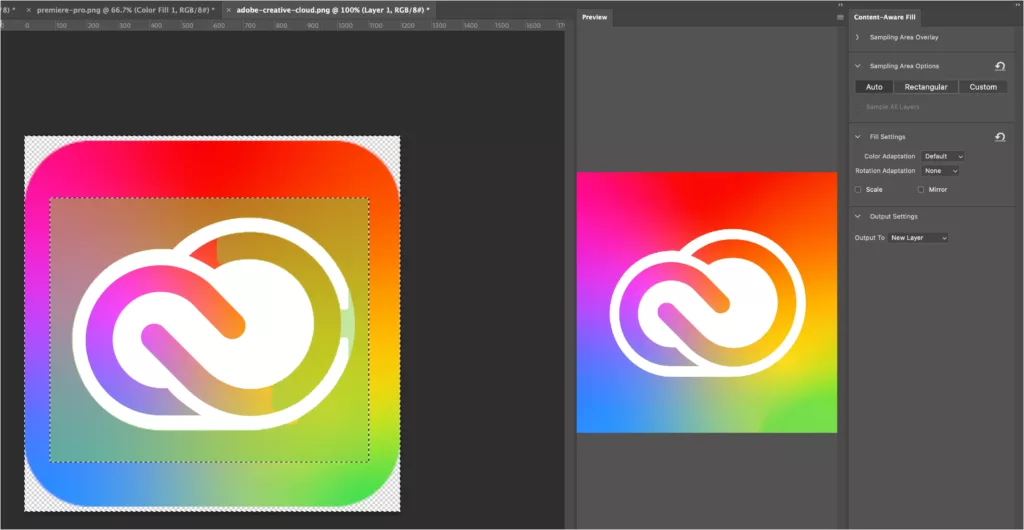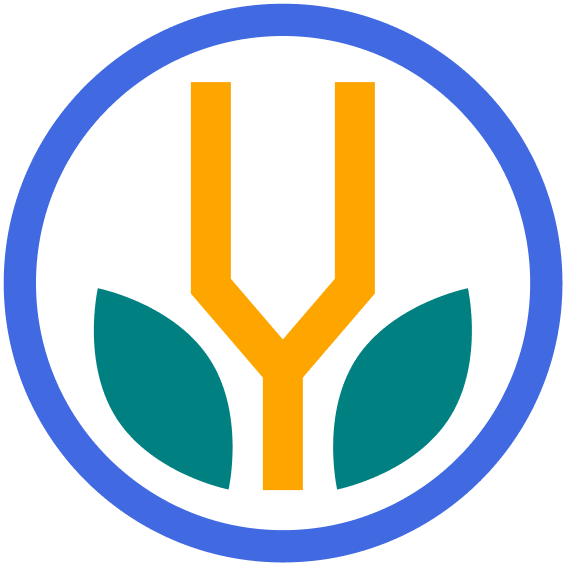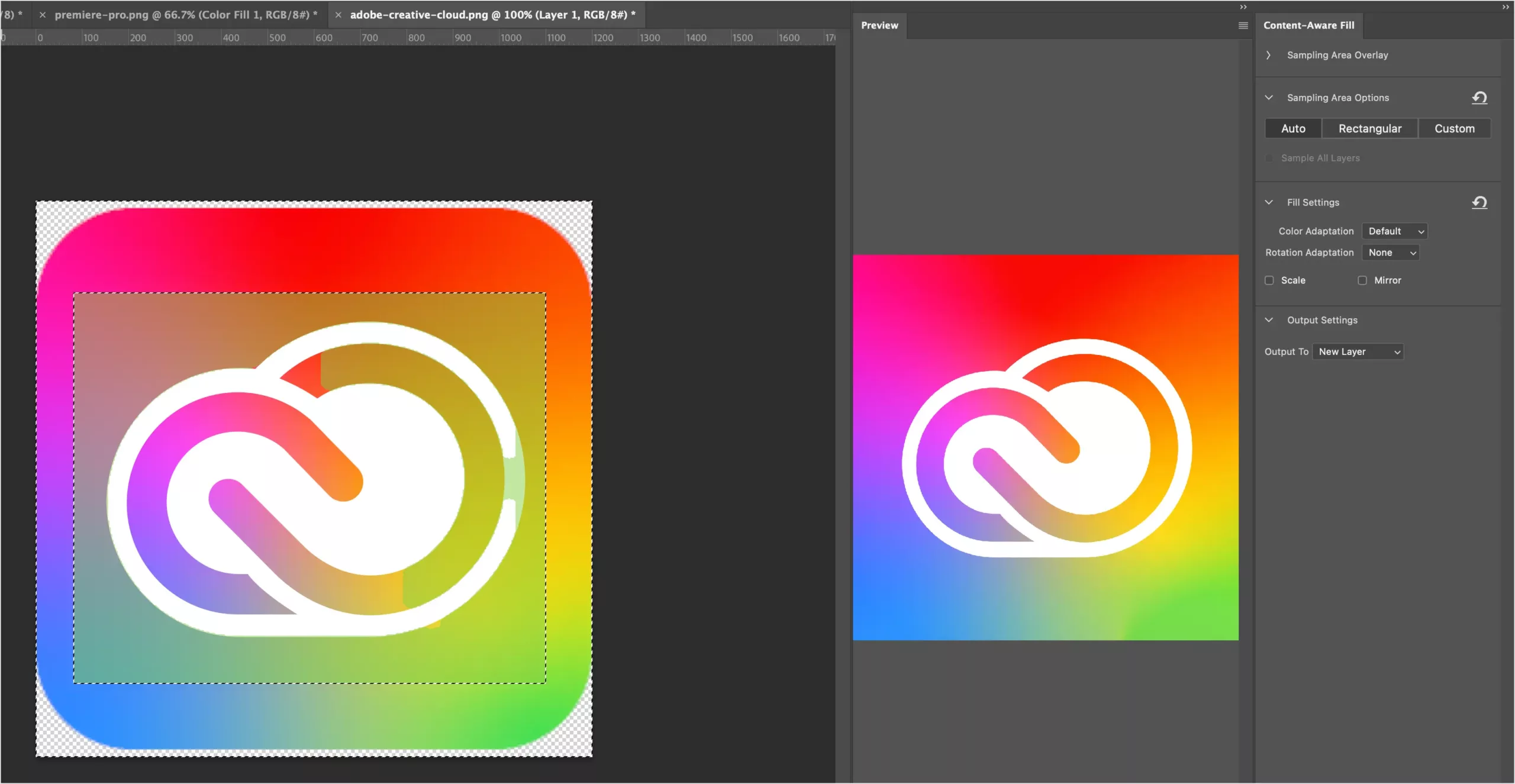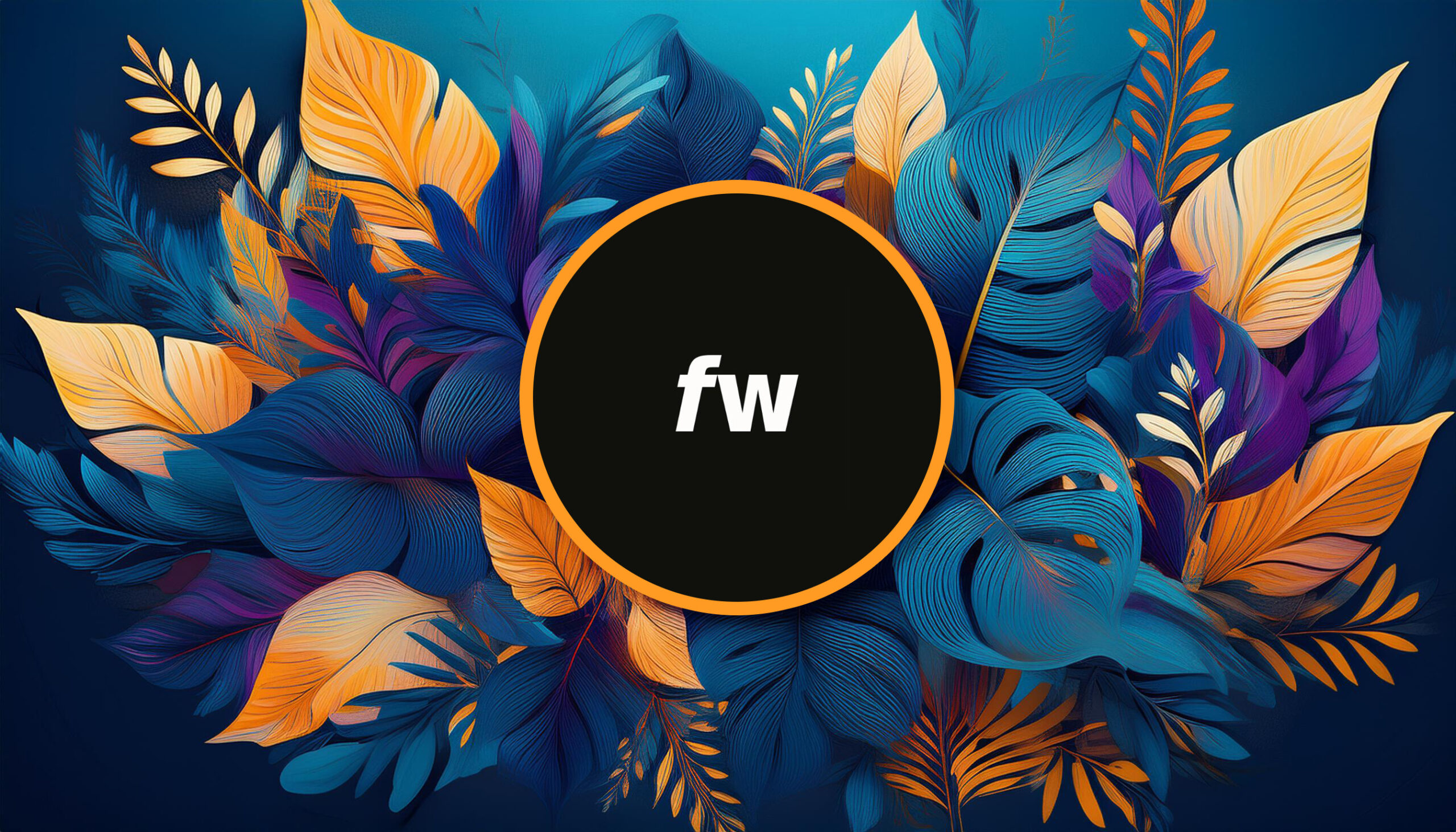Your cart is currently empty!
Content-Aware Fill is a tool offered by Adobe Photoshop that allows you to replace unwanted or missing parts of your image with background content. It uses an algorithm to analyze the pixels of your image and then uses this to replace your selection.
For example, if you have an image with an unwanted object, you can select that object and use Content-Aware Fill to remove it. Photoshop will fill the area where the object was with surrounding pixels in a way that matches the existing lighting, color, and texture, making it seem like the object was never there.
This tool can be a time-saver, especially for tasks such as removing large objects, fixing images with missing areas, or cleaning up imperfections in photos.
Steps
Follow this process for using Photoshop’s Content-Aware Fill:
1. Select the part of the image you want to fill.
For example, If you want to erase a distracting object, select that.
2. Right-click on the section.
This will open up a new menu…
3. Choose Content-Aware Fill…
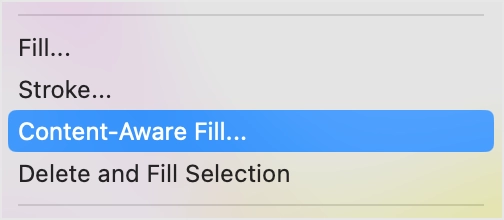
4. Adjust your settings as needed.
This will depend on what you want from your task.
5. Click “OK”.
This should complete the process!
Result
Here is an example of a Content-Aware Fill in action: