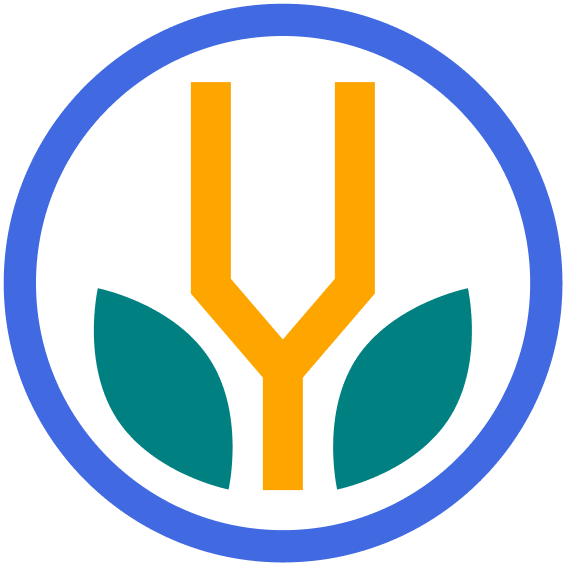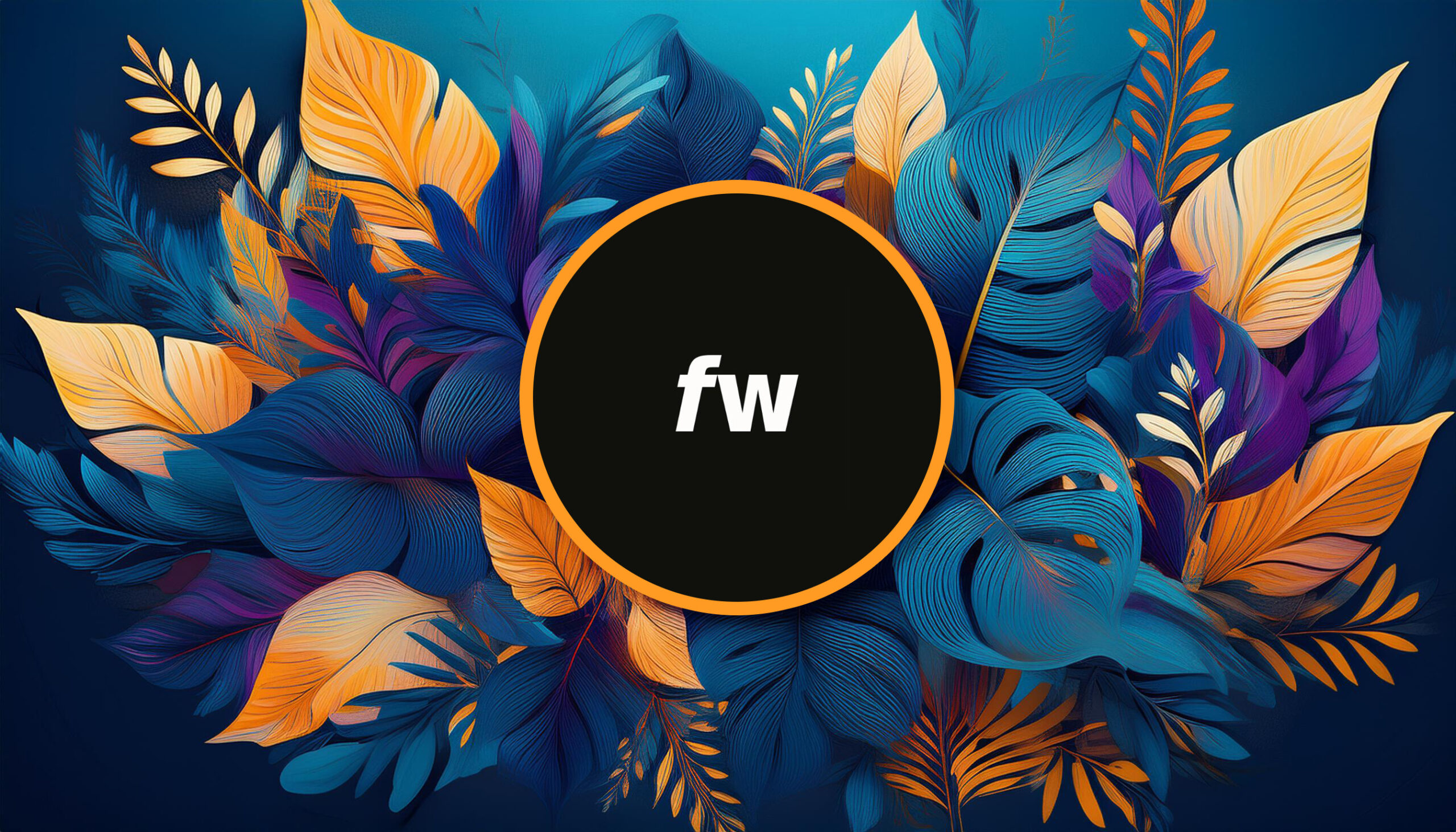Your cart is currently empty!
Converting a folder of images to WebP format can be accomplished using various methods depending on your operating system and the tools you are comfortable using.
This tutorial covers converting images on a Mac using the command line (Terminal). It’s a technical solution that might seem intimidating, but it’s actually quite easy.
Requirements
Before we go through the process, you’ll need to have two things installed and ready.
Homebrew
Homebrew is a package manager that makes it easy to install software via the command line.
To install, open Terminal and run this command:
/bin/bash -c "$(curl -fsSL https://raw.githubusercontent.com/Homebrew/install/HEAD/install.sh)"This code should automatically download and install the software. Consider checking the official website to ensure this code is current.
WebP Converter
This tool will allow us to convert our images to WebP. To install it, run this in Terminal:
brew install webpThis command uses Homebrew to download and configure the package.
Once you have both installed, you can repeat this process without worrying about this part.
Convert Images to WebP
Follow these steps to optimize your images for the web.
1. Open your image folder in Terminal
You can do this several ways, but here’s one of the quickest:
- Navigate to the folder in Finder. (Way easier than the command line.)
- Right-click on the folder and choose Services > New Terminal at Folder.
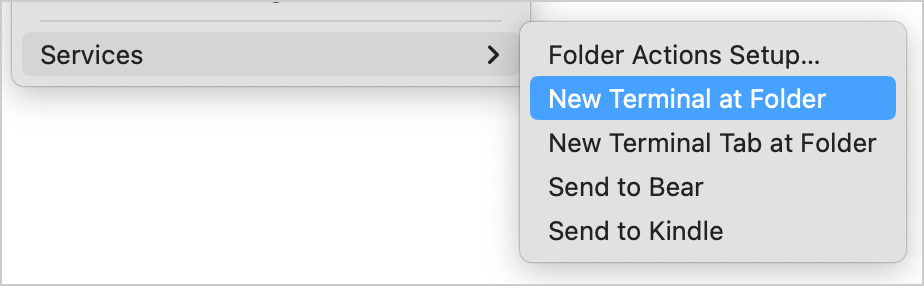
This should open a new Terminal window, preparing you for the next step.
2. Run a conversion script
Now you can simply copy/paste one of these options into Terminal and hit Enter.
The right code will depend on the image types you’re trying to convert. You can run each command if needed, to cover all your image types.
For PNGs
for i in *.png; do cwebp "$i" -o "${i%.png}.webp"; doneFor JPGs
for i in *.jpg; do cwebp "$i" -o "${i%.jpg}.webp"; doneFor GIFs
for i in *.jpg; do cwebp "$i" -o "${i%.jpg}.webp"; doneThat’s it! Terminal should print out a bunch of technical mumbo jumbo, and your folder should have WebP copies of the images.
You can also create a script (easily using ChatGPT) to convert any type of image, but the process requires a bit more personalization and technical adoption.
Using Online Tools
Many online tools allow you to convert images from PNG to WebP. You can upload your folder or images and convert them directly in the browser. Here’s how:
- Search for an Online Converter: Find a service by searching for “online PNG to WebP converter”.
- Upload and Convert: Follow the website’s instructions to upload your PNGs and convert them to WebP.
Be sure to vet the website and ensure it’s nothing spammy. CloudConvert should be a good solution for most people, but it has limits, so try the command line method if you reach yours.
Bottom Line
While there are many other ways to convert multiple images to WebP, the command line is one of the easiest and most effective methods. Enjoy your optimized files and faster loading times!