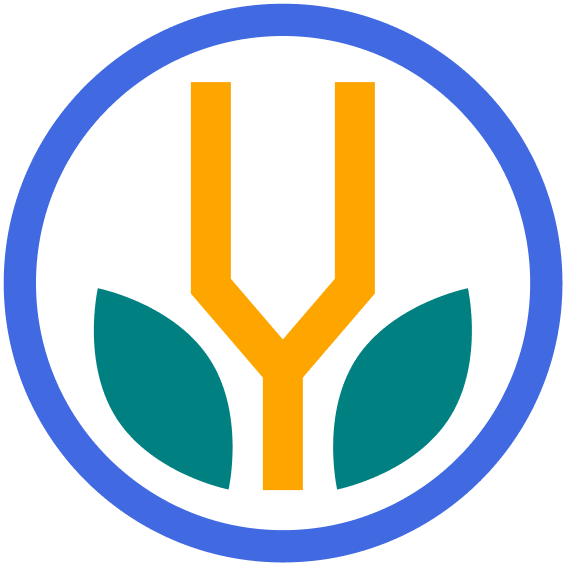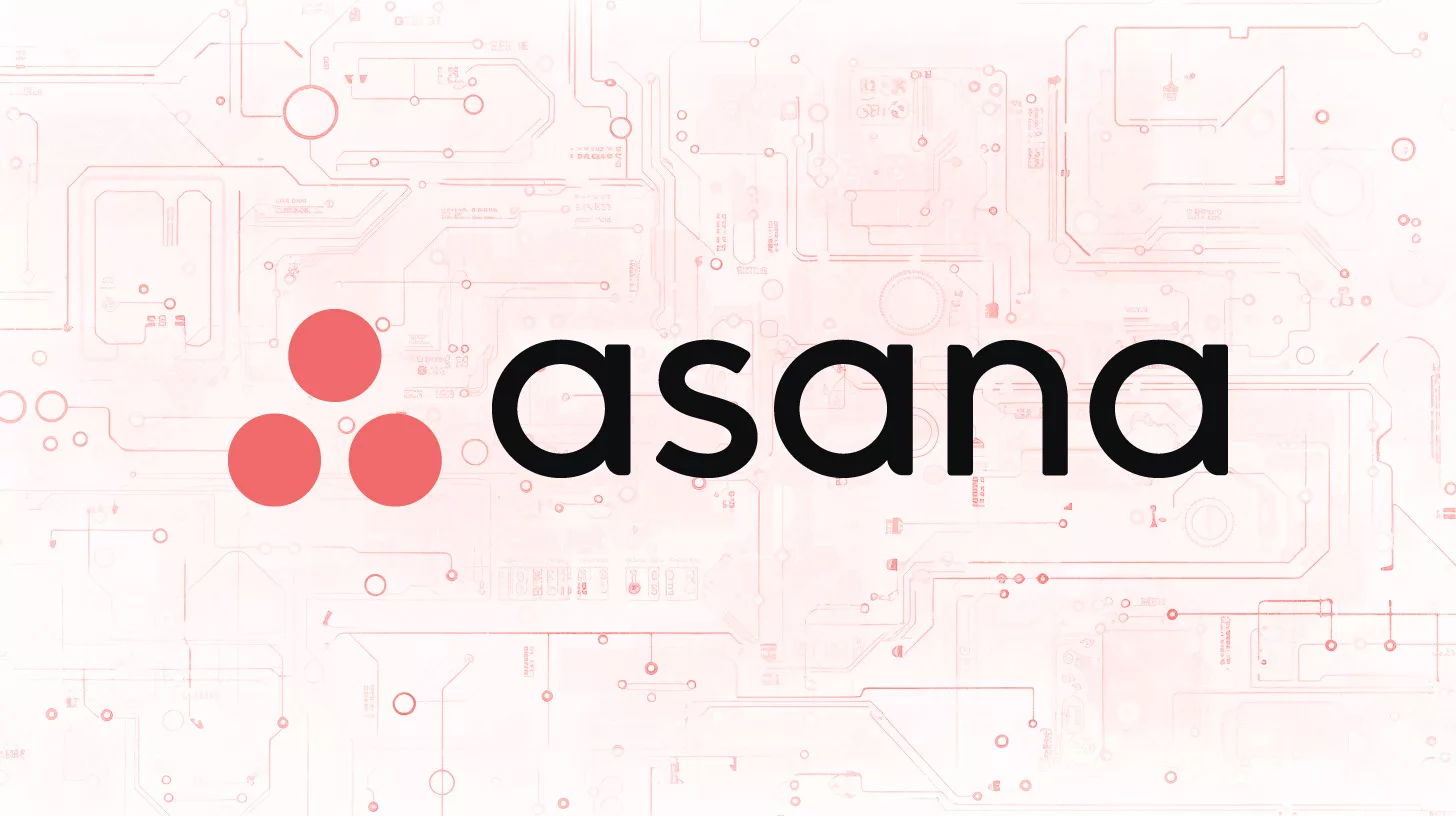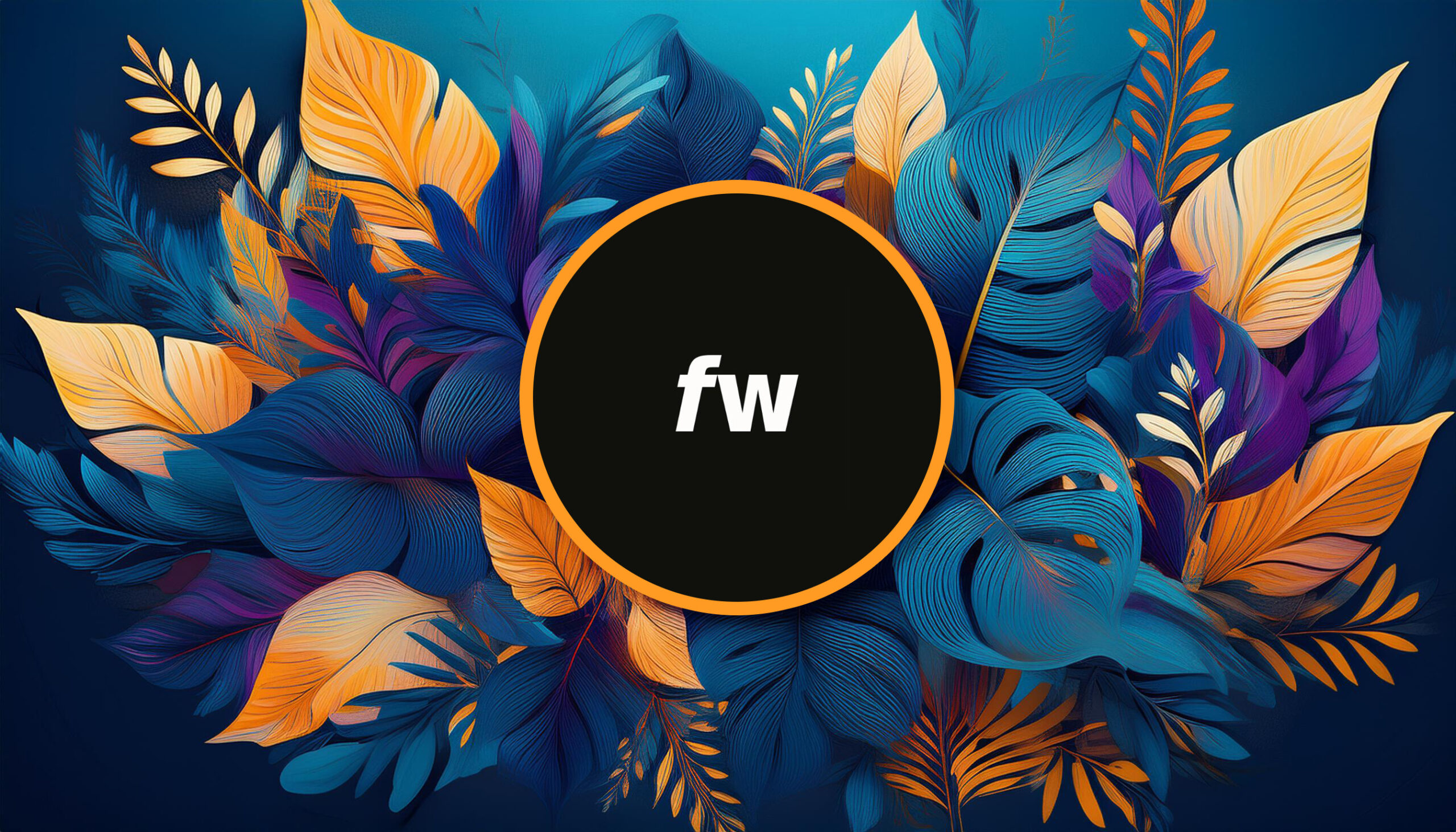Your cart is currently empty!
Asana is a popular project management software with plenty of features and collaboration tools, but it’s also a simple task manager. If you’re curious about this software, continue reading, and we’ll introduce you to all the fundamentals.
What is Asana?
Asana is a web and mobile application made for task and project management. It allows for a unified space where teams can cohesively plan, organize, and accomplish tasks.
It offers a range of views, from list formats to calendars, allowing users to find the layout that best suits their workflow. With Asana, the aim is to reduce the clutter, help teams prioritize, and offer a clearer path to completing work.
Standout Features of Asana
Navigating through a tool like Asana can sometimes feel like you’re a kid in a candy store. There’s so much to explore, but what really sets it apart? Let’s delve into some features that make Asana a go-to for many professionals:
- Task Dependencies: Create a sequence for your tasks. You can set that up if Task B can’t start without Task A being finished. This ensures a logical flow to your work and minimizes waiting times.
- Custom Fields: Add custom fields that cater to your specific needs. Whether it’s tracking the cost of a task, the associated client, or any other metric, you have the flexibility.
- Advanced Search: Use Asana’s advanced search to find what you need and generate reports for a comprehensive view.
- Portfolios: Manage multiple projects at once. See all your projects in one place, track their progress, and check if any are at risk of missing deadlines.
- Workload: Ensure that no team member is overwhelmed. View tasks assigned to each member and redistribute work if necessary.
- Automation: Set up routine tasks to happen automatically. For example, when a task moves to the “Completed” column, the assigned team member can automatically receive a new task.
These are just a few of the standout features that users often like. As with most software tools, what really matters (and what’s most frustrating) will come down to personal needs and preferences.
How to Start Learning Asana
Diving into Asana might seem daunting, but like learning any new skill, breaking it down into manageable steps can simplify the process. If you’re keen on maximizing the software’s potential, here’s a roadmap to get started:
Official Tutorials and Guides
A great starting point is Asana’s very own tutorials and guides customized for beginners. This ensures you’re receiving accurate, up-to-date information directly from the source.
Recommendation: Begin your journey with Asana’s Quick Start Guide. It provides a concise overview, making the platform less intimidating for first-timers.
Asana Academy
Asana Academy is a dedicated platform offered by Asana that provides a range of courses and webinars. These span beginner to advanced levels, helping users navigate and utilize different aspects of the tool.
Action Point: Go through the Get started with Asana course. This will provide a solid foundation upon which you can build more advanced skills.
Browse Community Posts
Exploring Asana’s active community forum can offer many insights. Here, global users pose questions, share their personal experiences, and provide invaluable tips on how to optimize the use of the tool.
Tip: Before posting a new query, use the search function. Often, you’ll find the community has already answered your question.
Hands-on Practice
Theory is essential, but practice makes things much better. Begin by integrating Asana into your daily routine, even if it’s just for organizing personal projects or tasks.
Practical Step: Start by setting up a test project. Populate it with tasks, assign roles (even if only to yourself), set deadlines, and navigate around to get comfortable with the interface.
Video Tutorials
While Asana’s official resources are thorough, sometimes an external perspective can offer a fresh take or delve into niches that you might find particularly relevant.
Recommendation: Platforms like Udemy, Coursera, and YouTube host a range of Asana tutorials. Opt for those with high ratings and ensure they’ve been updated recently to maintain relevance.
Much like any tool, Mastering Asana requires a blend of structured learning and hands-on experience. With these steps, you’ll be on the right path to mastery.
Best Practices for Using Asana
Now that you’re familiar with the tools, let’s look at some actionable ways to get the most out of the application.
- Prioritize Tasks: Always assign priorities to stay tracked and focused on what’s urgent.
- Set Clear Deadlines: Ensure tasks have a due date to (hopefully) prevent procrastination and provide clarity.
- Use Custom Fields: Track and prioritize tasks better by adding relevant custom details.
- Keep Communication in Asana: Minimize emails and use Asana for task-related discussions to keep everything centralized.
- Use @Mentions: Directly notify team members in tasks or comments to ensure they’re in the loop.
- Review Projects Regularly: Update statuses, re-prioritize tasks, and allocate resources to avoid bottlenecks.
- Use the ‘Progress’ Tab: Get a quick overview of your project’s status and ensure you’re on track.
- Balance Team Workload: Check team members’ task lists to ensure even distribution and prevent burnout.
- Utilize Workload View: This gives a clear picture of everyone’s tasks, making it easier to allocate duties.
- Automate Recurring Tasks: Use Asana’s recurring task feature or duplicate tasks to save time.
- Employ Task Templates: Keep consistency and speed up task creation with predefined templates.
- Integrate Other Tools: Connect Asana with other platforms like Slack or Google Calendar for a more streamlined workflow.
If you give these a try, you’ll be able to more easily manage the tool and your projects. Keep adapting and finding what works best for you.
Asana Shortcuts
Asana offers a variety of keyboard shortcuts that can help you work more efficiently. Here are some of the most useful shortcuts to try out:
| Shortcut | Function |
|---|---|
| Tab + N | Create new task |
| Tab + P | Add task to project |
| Tab + F | Search for task |
| Tab + Y | Add task to My Tasks |
| Tab + H | Go to Home tab |
| Tab + X | Mark task complete |
| Tab + Z | Go to My tasks |
| Tab + / | Quick add task |
| Tab + O | Toggle sidebar |
These can save time and streamline your workflow. It’s worth trying to learn, practice, and memorize those for your common actions and incorporate them into your routine.
Bottom Line
Asana is one of the top project management tools that’s used by a wide range of users and businesses. It’s great at organizing tasks and goals, as well as collaborating with teams and organizations to get stuff accomplished. Try it, play around, and find the rhythm that works best for you. ?
Topics