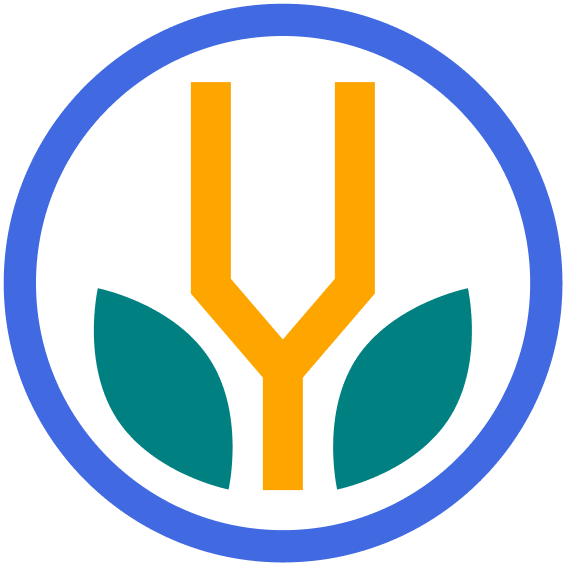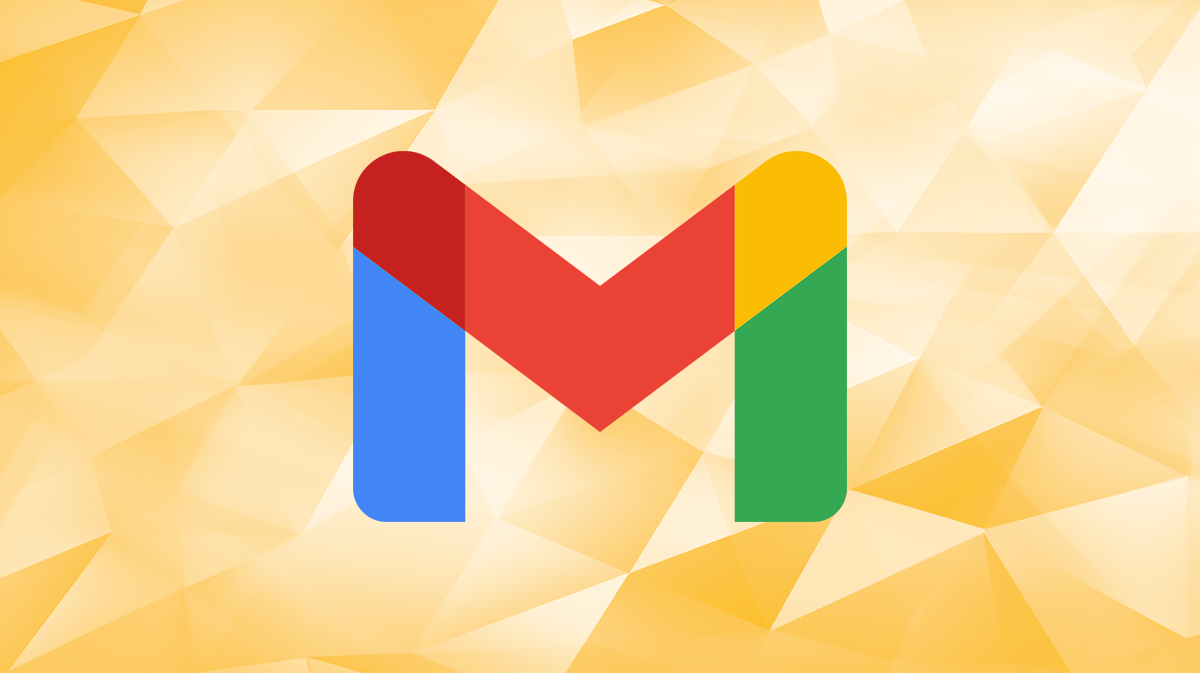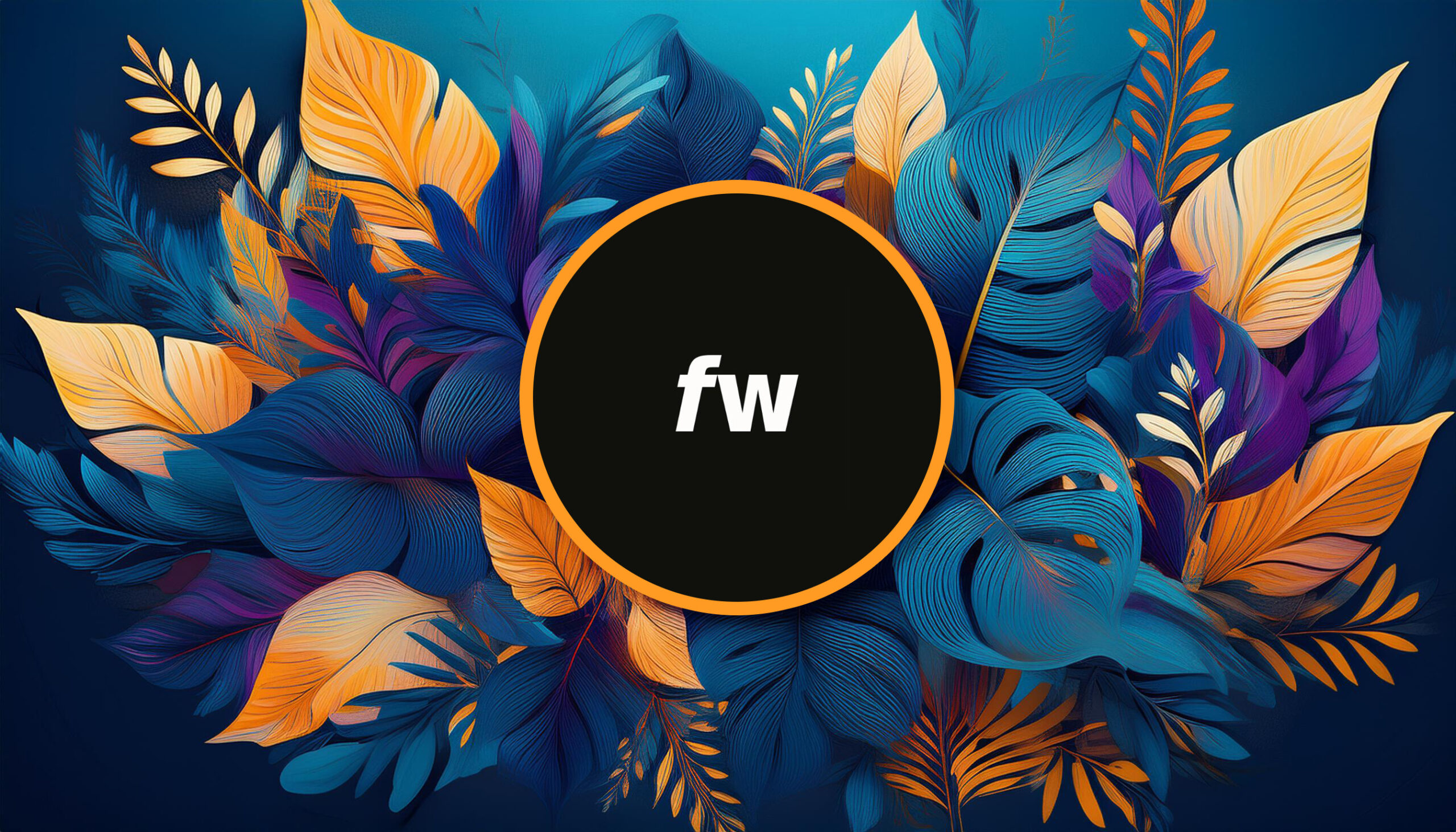Your cart is currently empty!
Gmail is a free web-based email service provided by Google. With a clean and intuitive interface, Gmail offers a user-friendly platform for managing your emails.
It has robust spam filtering, ample storage space, and integration with other Google services such as Google Drive, Google Calendar, and Google Meet.
Getting Started with Gmail
Let’s dive into the essential steps to get started with Gmail:
Step 1: Creating a Gmail Account
To start using Gmail, you need to create a Google account if you don’t have one already.
Visit the Gmail website and click on the “Create account” button.
Follow the prompts to enter your personal information, choose a unique email address, and set a strong password.
Once you’ve completed the account creation process, you’ll have access to Gmail.
Step 2: Navigating the Gmail Interface
Familiarize yourself with the Gmail interface to navigate your inbox efficiently. Explore the main elements, such as the inbox view, the sidebar, and the toolbar at the top.
Note important features like composing a new email, searching for emails, and managing labels (Gmail’s equivalent of folders).
Step 3: Customizing Gmail Settings
Gmail offers a variety of customization options to tailor the platform to your preferences. Access the settings menu by clicking on the gear icon in the top right corner of your Gmail window.
Explore the settings, including inbox layout, display density, theme options, and notification preferences. Adjust these settings to create an interface that suits your needs.
Efficient Email Management
Now that you’re familiar with the basics of Gmail, let’s explore techniques for efficient email management:
1. Organize Your Inbox with Labels
Gmail allows you to organize your emails using labels. Labels function as virtual folders that help you categorize and sort your messages.
Create labels based on different topics, projects, or senders, and apply them to relevant emails. This helps you quickly locate specific emails and keep your inbox organized.
2. Utilize Filters and Automated Actions
Take advantage of Gmail’s filtering and automated actions to streamline your email management.
Set up filters to automatically categorize incoming emails, apply labels, mark as read, or forward to specific folders.
This saves you time and ensures that emails are sorted without manual effort.
3. Take Advantage of Keyboard Shortcuts
Gmail offers a range of keyboard shortcuts that can significantly speed up your email management. Using these shortcuts, you can perform various actions with just a few keystrokes, saving time and boosting productivity.
Top Gmail Keyboard Shortcuts
Here are some of the most useful key commands in the application:
| Keyboard Shortcut | Function |
|---|---|
C | Compose a new email |
R | Reply to the selected email |
A | Reply to all recipients of the selected email |
F | Forward the selected email |
E | Archive the selected email |
# | Delete the selected email |
Shift + U | Mark the selected email as unread |
Shift + I | Mark the selected email as important |
L | Apply a label to the selected email |
V | Move the selected email to a specific folder |
Cmd + Enter | Send the composed email |
Cmd + B | Bold formatting when composing an email |
Cmd + I | Italicize formatting when composing an email |
Cmd + Shift + 7 | Create a numbered list when composing an email |
Cmd + Shift + 8 | Create a bulleted list when composing an email |
/ | Place the cursor in the search bar |
Enable Shortcuts if Unavailable
To use these shortcuts, ensure keyboard shortcuts are enabled in your Gmail settings.
To enable them, click on the gear icon in the top right corner, select “See all settings,” go to the “Keyboard shortcuts” tab, and choose the option to enable keyboard shortcuts.
Once enabled, you can start using these time-saving shortcuts to navigate your inbox, compose emails, and perform various actions with ease.
4. Use the Priority Inbox Feature
Gmail’s Priority Inbox feature helps you focus on important emails. It automatically separates your inbox into multiple sections, such as “Important and Unread,” “Starred,” and “Everything Else”.
By training Gmail to recognize which emails are important to you, the Priority Inbox ensures that you see the most crucial messages first.
5. Leverage Add-ons
Consider exploring Gmail add-ons, which provide extensions and integrations with external tools to enhance your email productivity.
Common Mistakes to Avoid
When using Gmail, be aware of these common mistakes and avoid them:
- Neglecting to regularly declutter your inbox, leading to an overwhelming accumulation of emails. Even the most advanced software can keep you from a scary wall of old emails. ?
- Ignoring email security best practices, such as enabling two-factor authentication and regularly updating passwords.
- Failing to use Gmail’s advanced search capabilities to find specific emails quickly.
By being mindful of these common mistakes, you can ensure a smooth and efficient email experience with Gmail.
Conclusion
Gmail is a powerful email service that can revolutionize your email management. With its intuitive interface, smart features, and ample customization options, Gmail lets you stay organized and maximize your productivity.
Topics