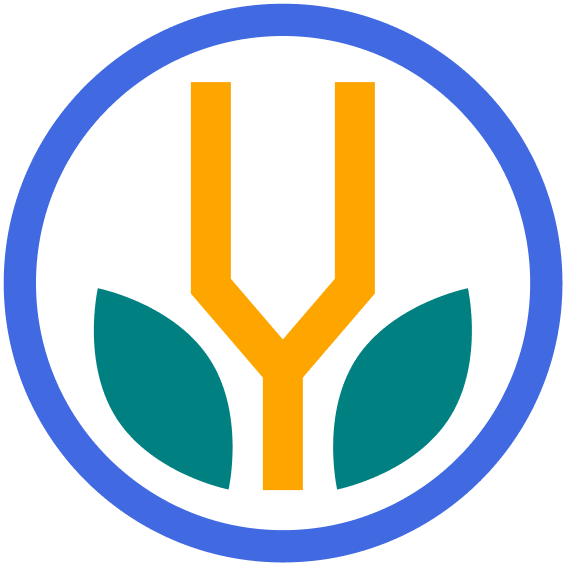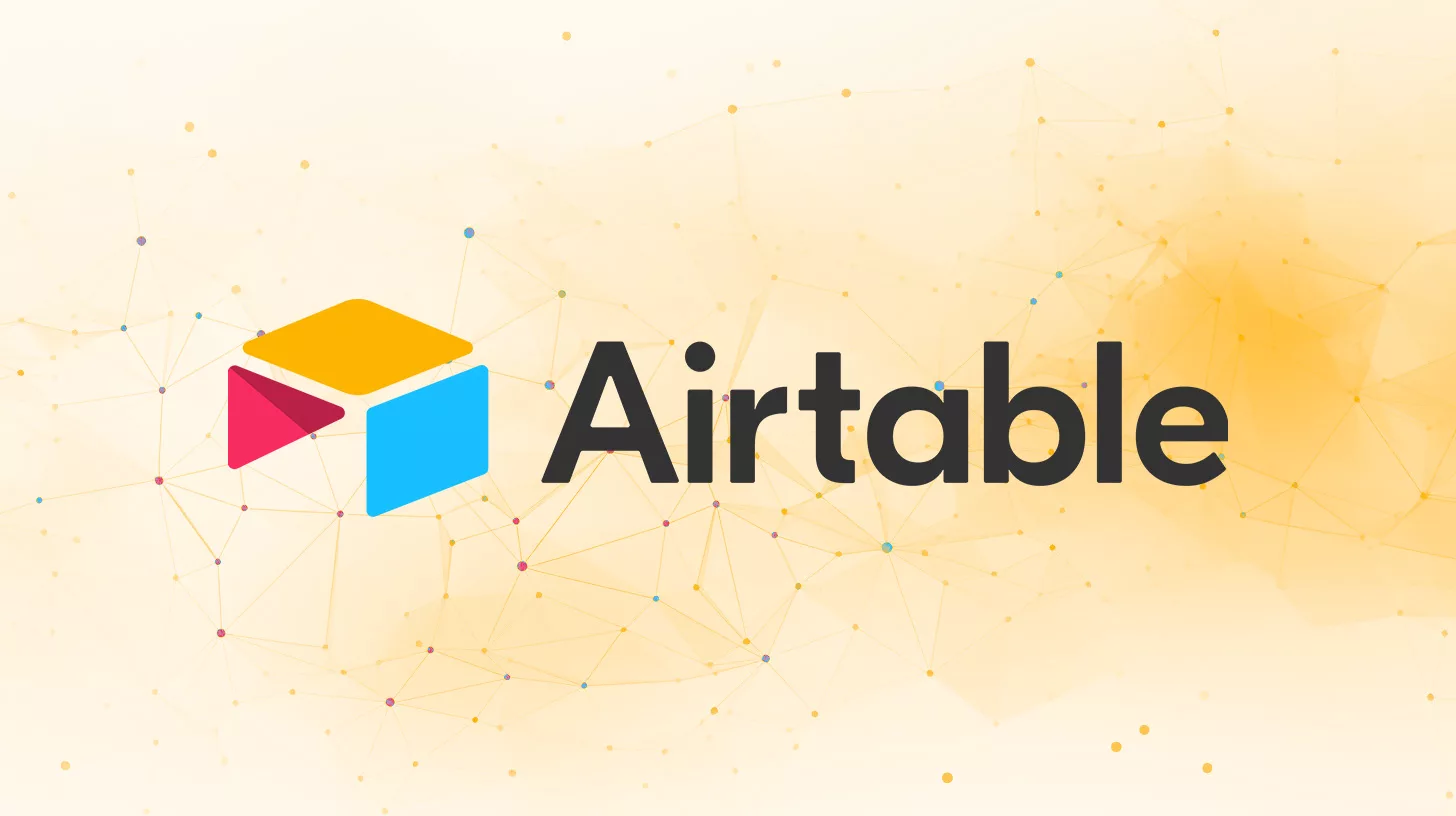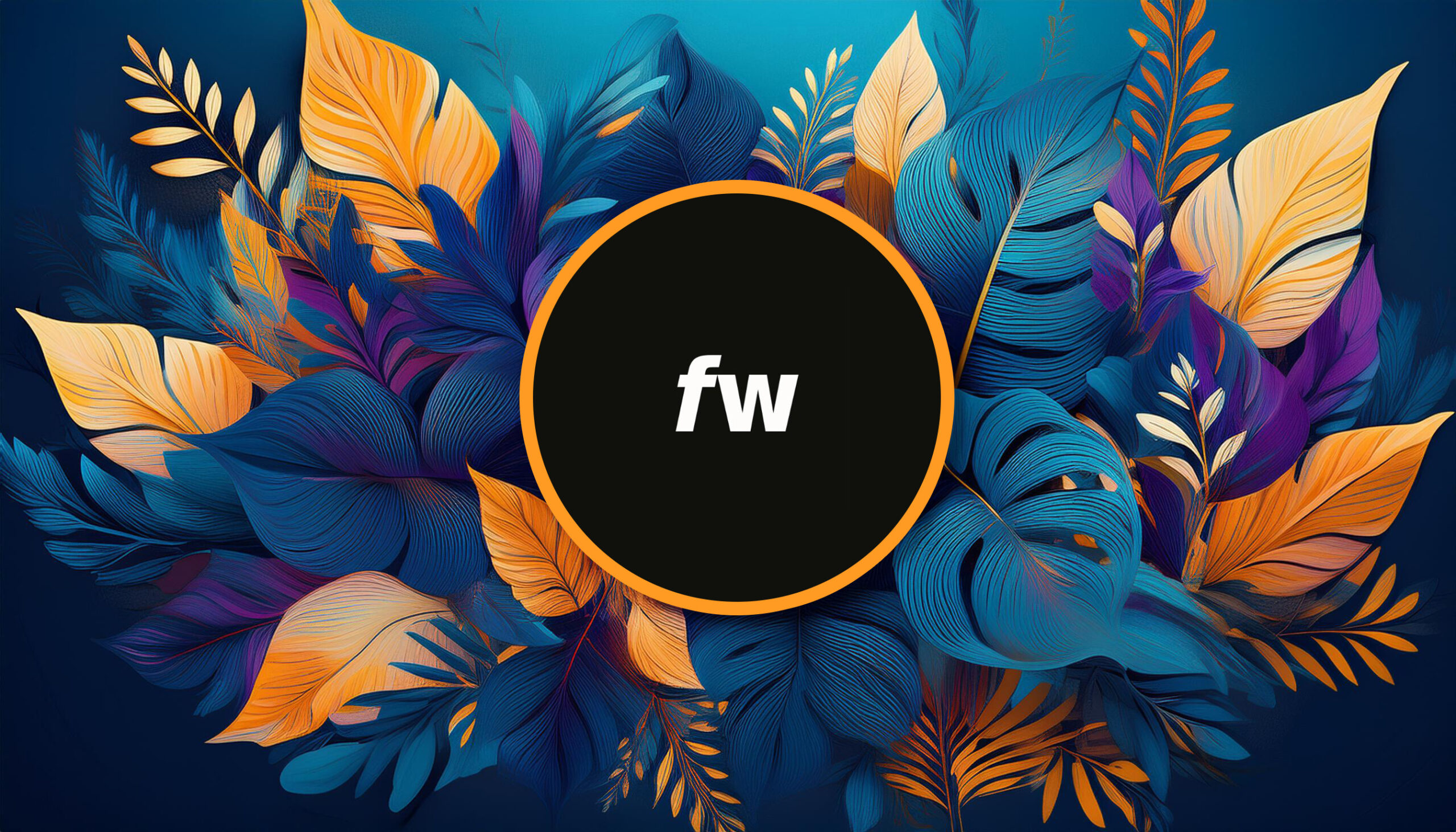Your cart is currently empty!
Airtable is a versatile platform that blends the best of spreadsheets and databases. It enables you to organize content, tasks, projects, and more in a visual and interactive way.
With Airtable, you can:
- Organize and categorize data in a standard grid.
- Create and manage the same data on a calendar.
- Display information on a Kanban board, like Trello.
- Showcase data in a gallery view, perfect for visual assets.
The platform’s main strength lies in its flexibility. With each base, you can set up multiple tables and views suited for your needs.
Why Use Airtable?
Airtable offers various features that distinguish it from traditional spreadsheets or tools.
- Advanced Table Features: Airtable is generally much more powerful and dynamic than Google Sheets. It allows you to manage and visualize data in a much simpler way than other spreadsheet software.
- Customizable Views: Switch between grid, calendar, gallery, or Kanban view, depending on your project’s nature. This flexibility lets you view your data in the most appropriate and intuitive way.
- Integration Capabilities: Airtable offers integrations with various apps and platforms, from Slack and Google Drive to social media platforms. This connectivity means your data can be richer and more dynamic.
How to Get Started with Airtable
Diving into a new tool can be both exciting and slightly daunting. Here’s a step-by-step guide to get you started:
1. Sign Up and Set Up
- Create an Account: Head to the Airtable website and sign up.
- Choose a Plan: Airtable offers different pricing plans, including a free version. Pick a plan that suits you best depending on your needs and the scale of your projects. (Free is OK!)
2. Understand the Basics
- Bases: Think of a “base” as an individual database. Each base is made up of tables, somewhat similar to sheets in Excel or Google Sheets.
- Tables: Each table consists of records (rows) and fields (columns). For example, if you’re creating a base for project management, each table could represent a different project.
- Fields: These are essentially the columns in your table. Airtable offers a variety of field types, from plain text and numbers to date pickers, attachments, and even formula fields.
For more, see Airtable’s resource on the basics.
3. Create Your First Base
- From Scratch or Template: You can start building a base from the ground up or explore Airtable’s extensive template gallery to find one that closely matches your needs.
- Customize Your Base: Choose a descriptive name. Select an icon. Choose the color. Write a description for the base, whatever you like and find helpful.
4. Customize Your Workspace
- Add Tables: Within your base, you can add multiple tables based on your requirements. For instance, if you’re creating a content database, you might have separate tables for blog posts, authors, and categories.
- Adjust Fields: Customize fields to fit the data you’re managing. Fields include plain text, dropdown lists, checkboxes, dates, and more.
- Record Creation: Add records by simply entering information row by row, similar to how you’d input data in a spreadsheet.
5. Explore Different Views
Beyond the standard grid view, experiment with other views like:
- Kanban: Great for tracking processes or stages.
- Calendar: Perfect for anything date-related, like event planning or editorial calendars.
- Gallery: A more visual layout, excellent for portfolios or inventories with images.
6. Collaborate and Share
- Invite Team Members: Click the “Share” button in the top right to invite others to your base. You can set different permission levels, from read-only to full edit access.
- Comments and @Mentions: Use comments to discuss specific records and @mention team members to notify them directly.
7. Dive Deeper
Remember, the beauty of Airtable lies in its adaptability. As you become more familiar with its functionalities, you’ll discover countless ways to tailor it to your specific needs, optimizing your workflow and organization.
Airtable Tips and Tricks
Understanding some of its lesser-known features and best practices can significantly enhance your experience and productivity.
- Use Keyboard Shortcuts: Familiarize yourself with Airtable’s keyboard shortcuts. They can greatly speed up your workflow.
- Use Views Creatively: Beyond the grid view, explore other views like Kanban, Calendar, and Gallery. Each view offers a unique perspective on your data and can be beneficial for specific tasks.
- Link Between Tables: Make use of linked records. Connecting tables allows you to create relationships between different data sets, similar to relational databases. This reduces redundancy and keeps data consistent.
- Automations: Airtable’s built-in automation feature allows you to set up triggers for specific actions. For example, you can set up an automation to notify a team member whenever a new task is assigned to them.
- Collaboration: Use the @mention feature in comments to directly notify team members. This ensures that relevant members are immediately informed of important updates or comments.
- Field Customization: Personalize fields based on your needs. Find the best-suited field type for your needs to maximize Airtable’s functionality.
- Templates: Before starting from scratch, check Airtable’s template gallery. There’s a good chance you’ll find a pre-made base close to what you need, giving you a head start.
The real power of Airtable lies in its flexibility. Experiment with different functionalities, and you’ll soon find yourself devising unique ways to make the most of this dynamic tool.
Common Use Cases for Airtable
Airtable’s flexible and robust features make it a go-to tool for many scenarios. Here’s a look at some common use cases:
Content Calendar
Airtable excels as a content calendar that helps you plan, schedule, and manage content.
- Blog Posts: Organize topics, assign writers, set deadlines, and track progress.
- Social Media Planning: Schedule posts, track performance metrics, and manage visuals.
- Video Production: Manage shoot schedules, post-production tasks, and distribution channels.
- Email Marketing: Plan your email campaigns, track open rates, and manage subscriber lists.
Inventory Management
Airtable is valuable for businesses looking to oversee their inventory.
- Stock Levels: Monitor available stock and get notified when levels are low.
- Sales Tracking: Record daily sales and identify top-selling items.
- Supplier Information: Store contact details, order history, and lead times for each supplier.
- Product Catalog: Display products in a gallery view with images, descriptions, and prices.
Customer Relationship Management (CRM)
Building and maintaining customer relationships is easier with a centralized system. Airtable can be useful in tracking and organizing data.
- Lead Tracking: Monitor potential customers, noting where they are in the sales funnel.
- Interaction History: Keep a log of all interactions, from emails to meetings.
- Sales Reports: Generate reports on sales activities, predicting future trends.
- Customer Feedback: Create a system to collect, analyze, and act on feedback.
By understanding these use cases and how Airtable can be leveraged within them, you’ll be better equipped to utilize the platform to its fullest potential in your own endeavors.
Airtable vs. Google Sheets
When considering a tool for managing and organizing data, both Airtable and Google Sheets might come to mind. While they have overlapping capabilities, their core strengths and features set them apart. Let’s dive into the key differences between these two:
1. Core Purpose
- Airtable: Airtable operates at the intersection of a spreadsheet and a relational database. It’s designed to offer a visual and user-friendly way to organize, link, and categorize complex data sets. It’s not just about rows and columns; it’s about creating relationships between different data sets and visualizing them in various formats.
- Google Sheets: Primarily a spreadsheet application, Google Sheets is built for crunching numbers, creating charts, and performing data analyses. While it can handle databases, it lacks the relational features that Airtable boasts.
2. Data Types and Fields
- Airtable: Supports various field types, including single-line text, multi-line text, dropdowns, checkboxes, attachments, and even linked records (to link between tables). This allows for richer data storage.
- Google Sheets: Primarily supports text and numbers. While you can create dropdown lists or insert images, it doesn’t provide the same range of native data-specific fields as Airtable.
3. Views and Visualization
- Airtable: One of its standout features is the ability to switch between different views, such as grid, kanban, calendar, and gallery views, offering multiple ways to visualize and interact with your data.
- Google Sheets: While Sheets allows for charts and pivot tables, it doesn’t natively support the variety of views that Airtable offers.
4. Linking and Relational Data
- Airtable: Truly shines in its ability to create links between tables, mimicking a relational database. This lets users create complex, interconnected databases where changes in one table can reflect in another.
- Google Sheets: While you can use functions to reference data from other sheets or even other documents, it doesn’t provide the intuitive, built-in relational database features that Airtable does.
5. Collaboration
- Airtable: Provides real-time collaboration with commenting on individual records, varied permission levels, and the ability to share views or the entire base.
- Google Sheets: Known for its collaboration features, Google Sheets allows real-time edits, commenting on cells, and easy sharing options.
6. Integrations and Extensions
- Airtable: Offers a marketplace filled with apps that can extend its functionality. Plus, Airtable provides its own API for custom integrations.
- Google Sheets: Being part of the Google Workspace, Sheets integrates well with other Google services. It also supports add-ons, which can enhance its features, and its API facilitates custom integrations.
7. Pricing
- Airtable: Offers a free plan with basic features, but the more advanced features and increased records/storage come with other plans.
- Google Sheets: Completely free for personal use. Businesses might opt for a Google Workspace plan with added benefits and features across all Google apps.
Competitive Summary
While both Airtable and Google Sheets are powerful in their own right, the best choice largely depends on the specific needs of your project.
Airtable might be a better fit if you need a more dynamic tool to manage, relate, and visualize diverse data sets.
Google Sheets is a strong contender if you’re looking for a traditional spreadsheet to handle numeric data and standard analyses.
Bottom Line
Airtable offers a unique blend of versatility and user-friendliness. By bridging the gap between spreadsheets and databases, it provides a tool suitable for nearly any project or data organization task. As with any tool, the more you use Airtable, the more proficient you’ll become. Start by setting up a base, explore templates, and see how this platform can enhance your approach to data management and collaboration. ?
Topics