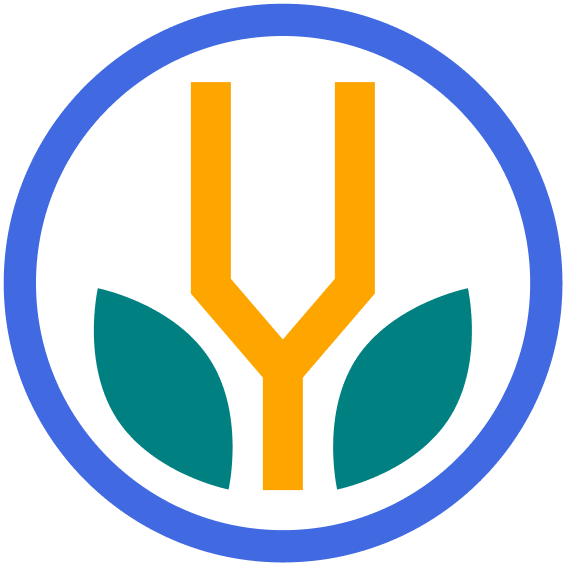Your cart is currently empty!
Notion databases are an incredibly powerful feature. To get the most out of Notion, you’ll want to know how to duplicate databases according to your needs. This guide details the available options and outlines the simple process for duplicating databases.
Duplication Options
You can duplicate databases using two methods:
| Function | Keyboard Shortcut | Description |
|---|---|---|
| Duplicate with content | Cmd + D | Creates a copy with current data |
| Duplicate without content | Cmd + Shift + D | Creates an empty copy of the database |
Both options are useful, and the right one will depend on your goals.
Process
Follow these to create a copy of a database.
1. Open the database
Navigate to the database you want to duplicate in Notion.
To do this quickly, use Cmd + K to search your workspace for the database.
2. Duplicate the database
Once the database is open, click the three dots at the top right.
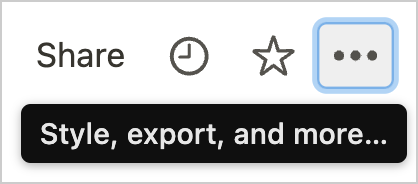
Next, choose whichever option works for you.
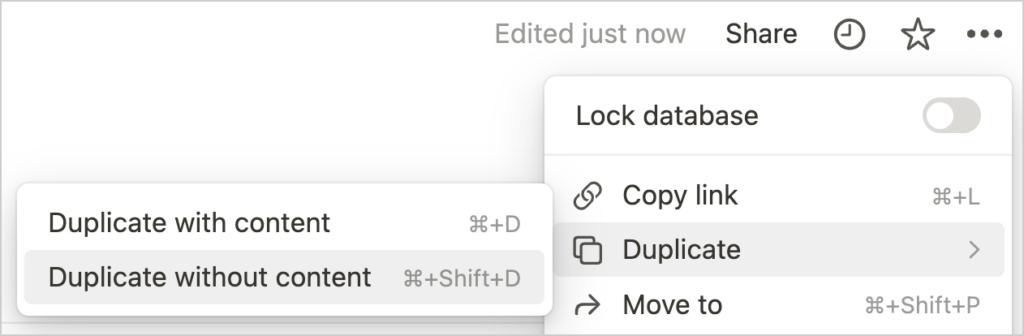
The right method will depend on what you want to accomplish:
- Duplicate with content: To copy over existing data
- Duplicate without content: To create an empty database
Once you choose an option, Notion should duplicate the database for you. Then, you can move the database wherever you’d like in your workspace and customize it.
Additional Support
For more, please see Notion’s Help Center or contact support@earthtonecontent.com.