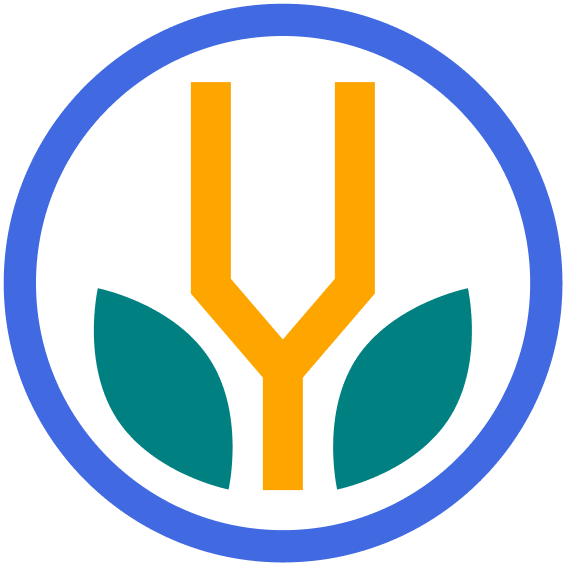Overview
While many devices offer native support for screen recording, such as Macs and iPhones, dedicated screen recording tools provide additional features and advanced integrations. Luckily, there are many excellent screen recording software options available today, most of which are completely free and packed with features.
This guide focuses on popular and emerging tools, comparing key criteria to help you choose the best option for your needs.
Top Picks
Here are the top five recommendations for screen recording software:
- OBS Studio: A free, cross-platform tool with advanced features.
- Awesome Screenshot: A versatile multitool for screen recording and capturing screenshots.
- Descript: An AI-powered tool with powerful transcription and editing features.
- Loom: A simple option for sharing quick videos with teams.
- Guidde: An AI tool that generates tutorial videos from recordings.
These are not ranked because each tool has unique strengths, and the best choice will depend on your needs.
OBS Studio
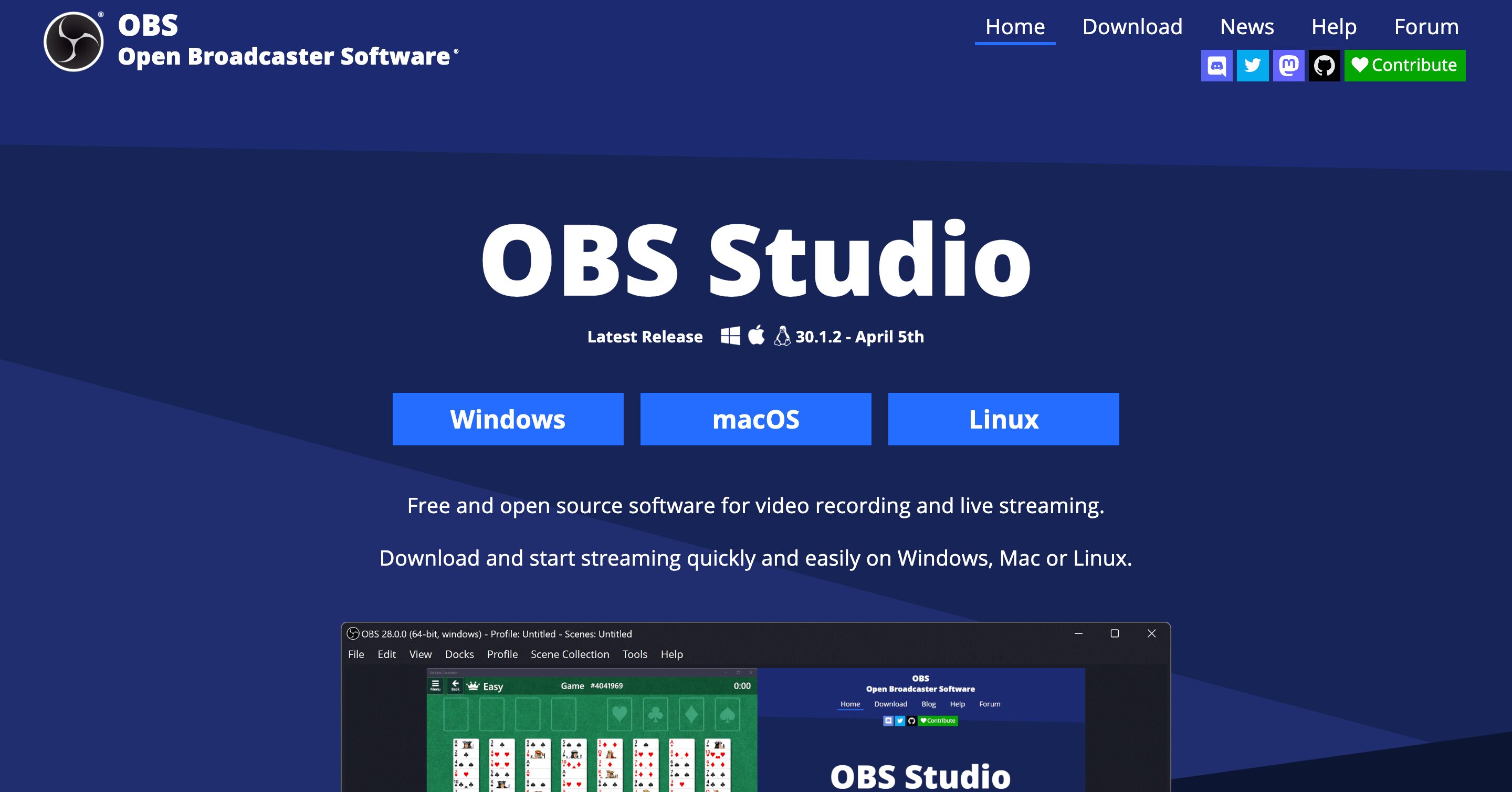
OBS Studio is powerful, free, and open-source software for advanced recording and live streaming. Its robust features make it a favorite among professional content creators who need a versatile and reliable tool.
OBS Studio offers comprehensive desktop support, allowing users to capture their entire screen or specific windows. It also provides live streaming capabilities, enabling direct streaming to popular platforms like Twitch, YouTube, and Facebook Live.
The software stands out for its extensive customization options, giving users control over video and audio settings to achieve the desired output quality. Despite its steep learning curve, OBS Studio’s flexibility and feature set make it worth the time and effort.
Features
- Desktop support: Capture your entire screen or specific windows.
- Live streaming capabilities: Stream directly to platforms.
- Customization: Extensive customization options for video and audio settings.
Pros
- Free and open-source
- Cross-platform support (Mac, Windows, Linux)
- Highly customizable
Cons
- Steep learning curve
- Requires setup and configuration
- Can be resource-intensive
Pricing: Free
Best For: Content creators, live streamers, and tutorial makers who need advanced features and customization options.
Awesome Screenshot
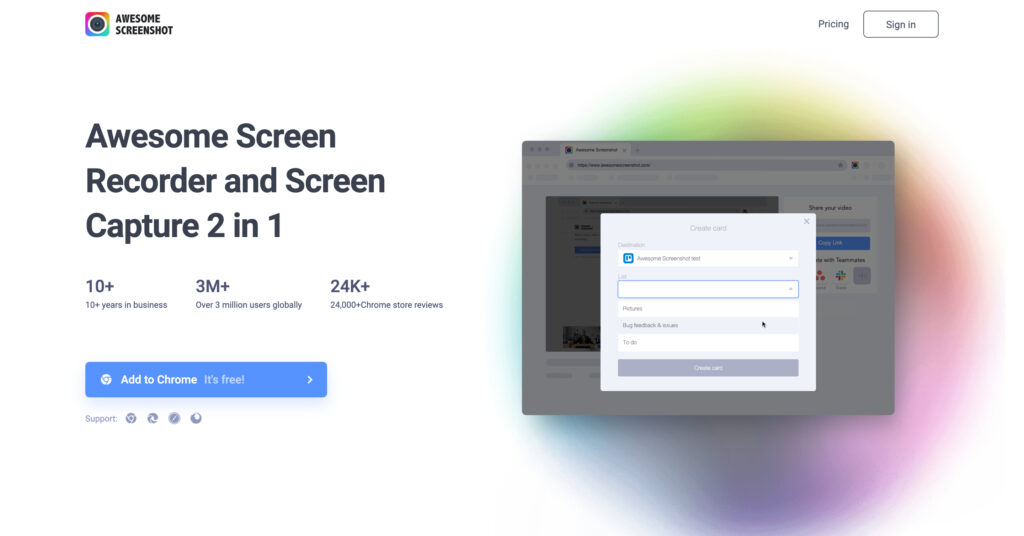
Awesome Screenshot is a versatile browser extension that excels as a multitool for screen recording and capturing screenshots. It is particularly useful for users who need a quick and efficient solution integrated into their browser.
The tool combines screen recording with advanced screenshot capabilities, making it ideal for capturing and annotating browser windows. Its simple installation and ease of use make it accessible to users of all skill levels.
While primarily a browser-based tool, it offers enough features to satisfy most recording needs. However, the paid version unlocks additional capabilities for those requiring high-quality video outputs.
Features
- Screen recording: Record your browser window with ease.
- Screenshot capture: Take and annotate screenshots in the browser.
- Simple installation: Browser extension that installs in seconds.
Pros
- Numerous free features
- Multi-tool capabilities for both screenshots and screen recording
- Simple and quick to install
Cons
- Paid plan required for high-quality videos
Pricing: Free version available with optional paid features for enhanced functionality.
Best For: Users who need a versatile tool for both screenshots and screen recording.
DeScript
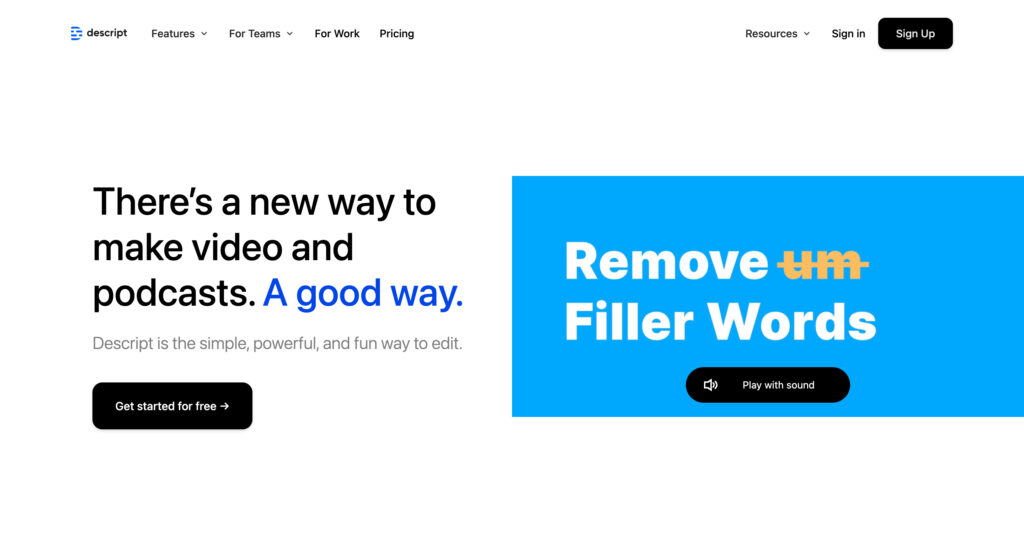
Descript is an AI-powered tool designed to streamline the process of transcription and video editing. It integrates advanced AI features that make editing as simple as editing text, offering a unique approach to content creation.
Descript allows users to transcribe their recordings automatically and edit the video by editing the transcript. This intuitive process makes it especially useful for podcasters and video content creators who need quick, precise edits.
Despite the limitation of watermarked videos in the free version, Descript’s powerful features make it a valuable tool for those willing to invest in its paid plans.
Features
- Automatic transcription: Converts audio to text effortlessly.
- Text-based video editing: Edit your video by editing the transcript.
- Integration: Seamlessly integrates with other tools like Jetpack for WordPress.
Pros
- Advanced AI features for transcription and editing
- Simplifies the editing process significantly
- Integrates well with other platforms
Cons
- Free version includes watermarks on videos
- Concerns about data privacy with voice AI
- Paid features can be expensive if yet another tool
Pricing: Free to try, with paid subscription options to unlock additional features.
Best For: Users who need advanced transcription and editing capabilities, particularly for content repurposing and quick edits.
Loom
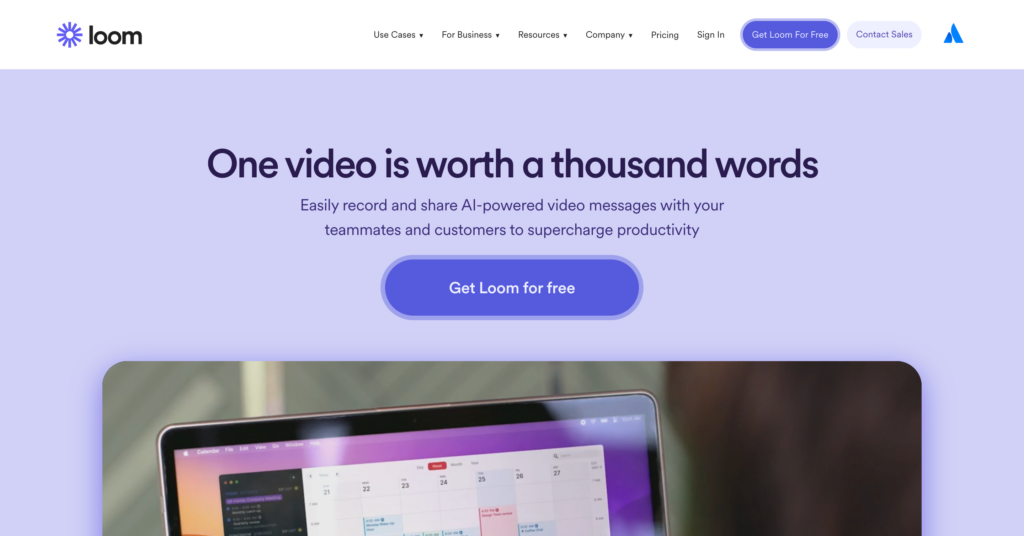
Loom is known for its ease of use and simplicity, making it an excellent choice for users who need to quickly share screen recordings. It is particularly popular among teams for its straightforward sharing capabilities.
Loom simplifies the process of recording and sharing videos, making it ideal for team communication and quick instructional videos. Its integration with various productivity tools enhances its utility in a collaborative environment.
Although key features are paid, the free version provides sufficient functionality for basic recording and sharing needs.
Features
- Quick recording: Start recording with a simple install and process.
- Instant sharing: Share video links with team members.
- Loom AI: Transcribe, remove filler words, and other AI features
Pros
- Simplicity-focused
- Quick sharing capabilities
- Integrates with collaboration tools like Slack and Google Workspace
Cons
- Subscription required to download videos
- Limited editing features in the free version
- Recording length restrictions in the free plan
Pricing: Free starter plan available, with paid options for additional features.
Best For: Teams needing to quickly share information through video, as well as educators and trainers.
Guidde
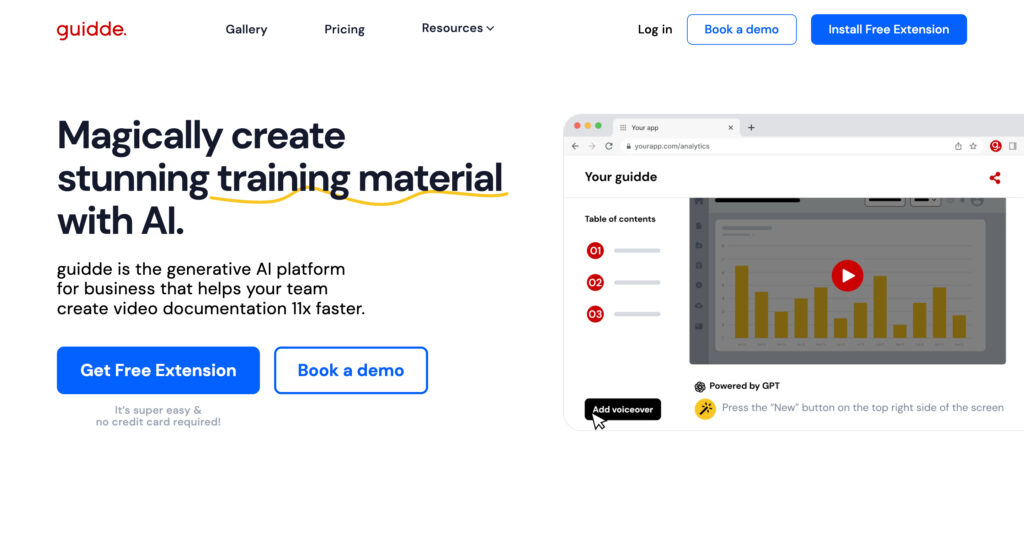
Guidde is an AI-driven tool that specializes in creating step-by-step tutorials from screen recordings. It is designed to automate and simplify the tutorial creation process, making it highly efficient for educational and instructional content.
Guidde captures browser activities and converts them into structured tutorials, making it ideal for creating product guides and educational content. Its powerful AI capabilities ensure that tutorials are comprehensive and easy to follow.
While the free version allows sharing via links, exporting videos requires a paid subscription, which may be a drawback for some users.
Features
- AI-generated tutorials: Automatically creates step-by-step tutorials from recordings.
- Browser-based recording: Captures browser activities efficiently.
- Voice options: Guidde can use AI voices, or you can use your own to lend a natural quality to the content.
Pros
- Powerful for creating browser-based documentation
- Efficient and automated tutorial creation
- User-friendly interface
Cons
- Aggressive onboarding process
- A paid subscription required to export videos
- Limited to browser-based activities
Pricing: Free option available for sharing via links, with paid plans for exporting videos.
Best For: Users creating detailed tutorials and documentation, such as product guides and educational content.
Support Tools
To enhance your screen recording experience, consider using keystroke visualizers like KeyCaster (Mac) and NohBoard (Windows).
KeyCaster
KeyCaster is an open-source keystroke visualizer for Mac. It displays your keystrokes on the screen, making it easier for viewers to follow along.
NohBoard
NohBoard is a GitHub project for displaying keystrokes on Windows. It’s customizable and supports various layouts to suit different needs.
Bottom Line
The best screen recording software will depend on your needs, but many great options exist. For those who want a free, versatile tool with advanced features, try OBS Studio. If you’re interested in AI productivity features for screen recording, try Descript. Both are great starting points for most projects.