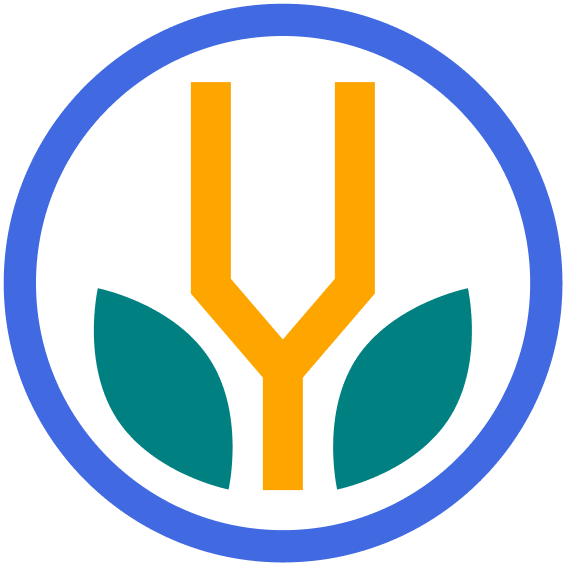Your cart is currently empty!
Duplicating a Notion template is a straightforward process. Follow the steps below to easily duplicate any template.
Process
Follow these to make a copy of a template:
1. Open the Template
Open the Notion template you want to duplicate. You can find templates in the Notion Template Gallery or a shared link.
If you purchased one of our templates, a link should be included in the PDF.
2. Duplicate the Template
Go to the top-right of the page and click Duplicate.
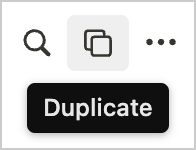
3. Add to Your Workspace
Select the workspace you’d like and click Add to Private.
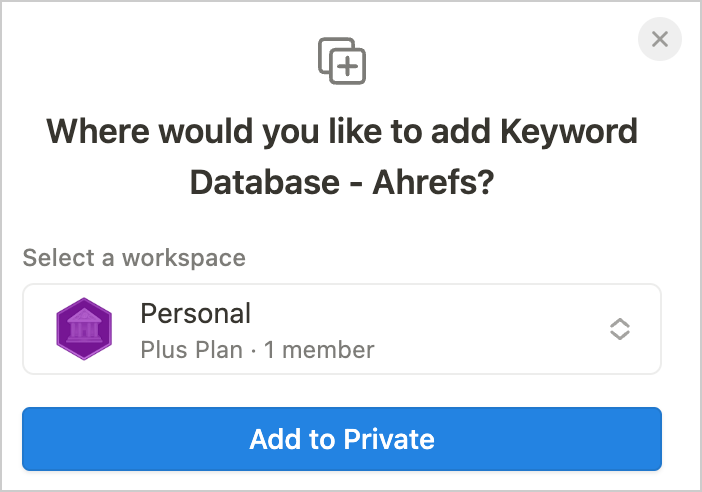
Notion should duplicate a copy for you and add it to your workspace.
4. Organize
Go up to the top right and click the three dots, then Move to.
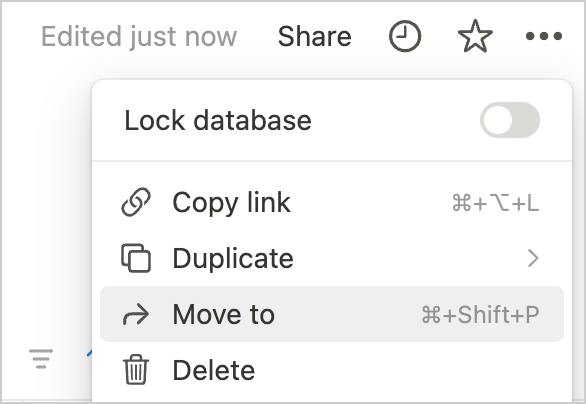
Move the page to the desired place in your workspace.
You can now rename and customize the template as needed.
Tips for Customization
- Personalize titles and headers. Adjust the page’s main information components to fit your needs.
- Change icons and covers. Update these to make the template visually appealing and aligned with your personal style.
- Modify content blocks. Add, remove, or modify content blocks to better suit your workflow.
Common Issues and Troubleshooting
- Duplicate Button Not Visible: Ensure you are logged into the right Notion account when accessing the template. If the template is shared with you, you must have the necessary permissions to duplicate it.
- Template Not Appearing: Refresh your Notion page or check your workspace settings to ensure the template is correctly duplicated.
For more detailed guides and troubleshooting tips, browse our Support pages.